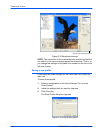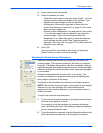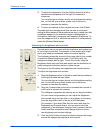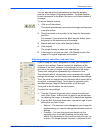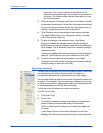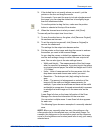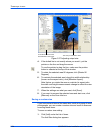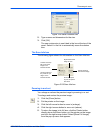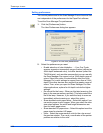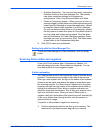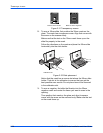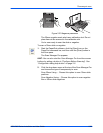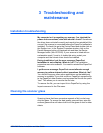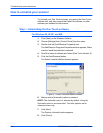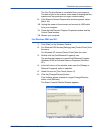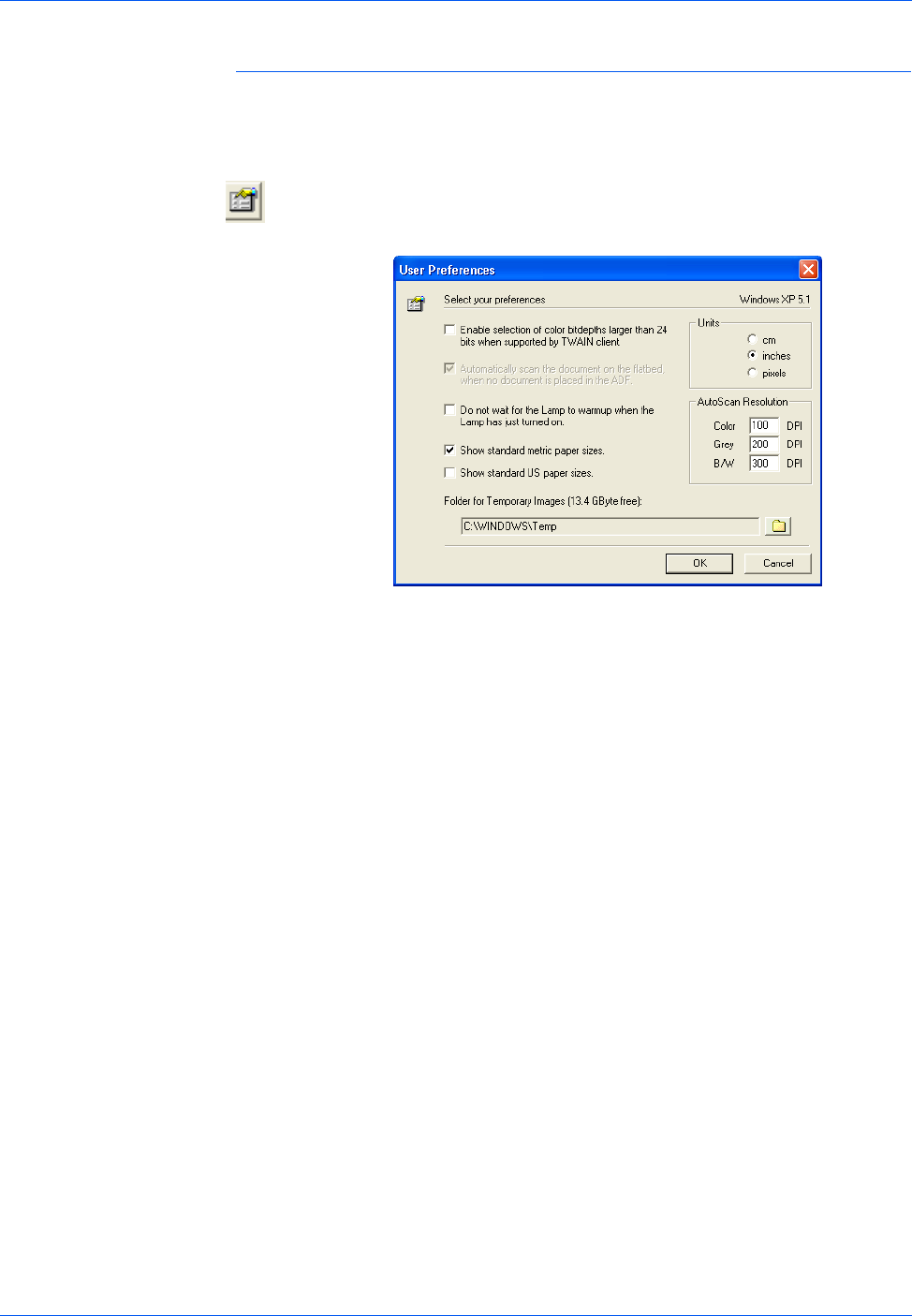
Three ways to scan
2-26 4800/2400 Series Installation and User Guide
Setting preferences
You can set preferences for the Scan Manager Pro and scanner that
are independent of the preferences for the PaperPort software.
To set the Scan Manager Pro preferences:
1. Click the [Preferences] button.
The User Preferences dialog box appears.
Figure 2-30 Set user preferences
2. Select the preferences you want:
• Enable selection of color bitdepths... – Your One Touch
scanner supports a tremendous range of colors (defined as
48-bit depth enhanced color), but other devices (called the
TWAIN clients), such as older cameras that you can use with
the Scan Manager Pro support only a 24-bit depth range of
colors. Select this option to automatically allow the Scan
Manager Pro’s color settings to support more than a 24-bit
depth if the other devices also support the greater range of
colors. Then, when you open the Scan Manager Pro from
other applications, options for bit depth include the higher
settings.
• Do not wait for the Lamp – When you first start scanning, the
lamp in the scanner warms up slowly. This helps extend the
life of the lamp. However, if you want the lamp to come on
immediately without warming up. select this option.
• Show standard metric paper sizes – Select this option if you
use metric paper to print images. When you select the scan
size output options, the width and height dimensions are
then for metric paper sizes.
• Show standard US paper sizes – Select this option to set the
paper sizes for standard US paper.
• Units – Select the measurement units for the ruler around
the preview window. The x and y coordinates of the pointer
position are relative to the units.