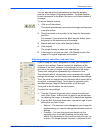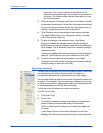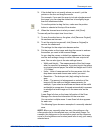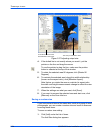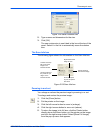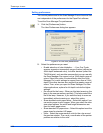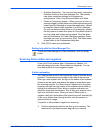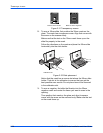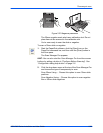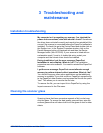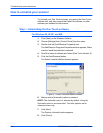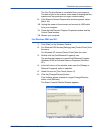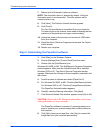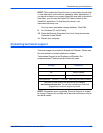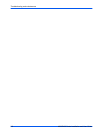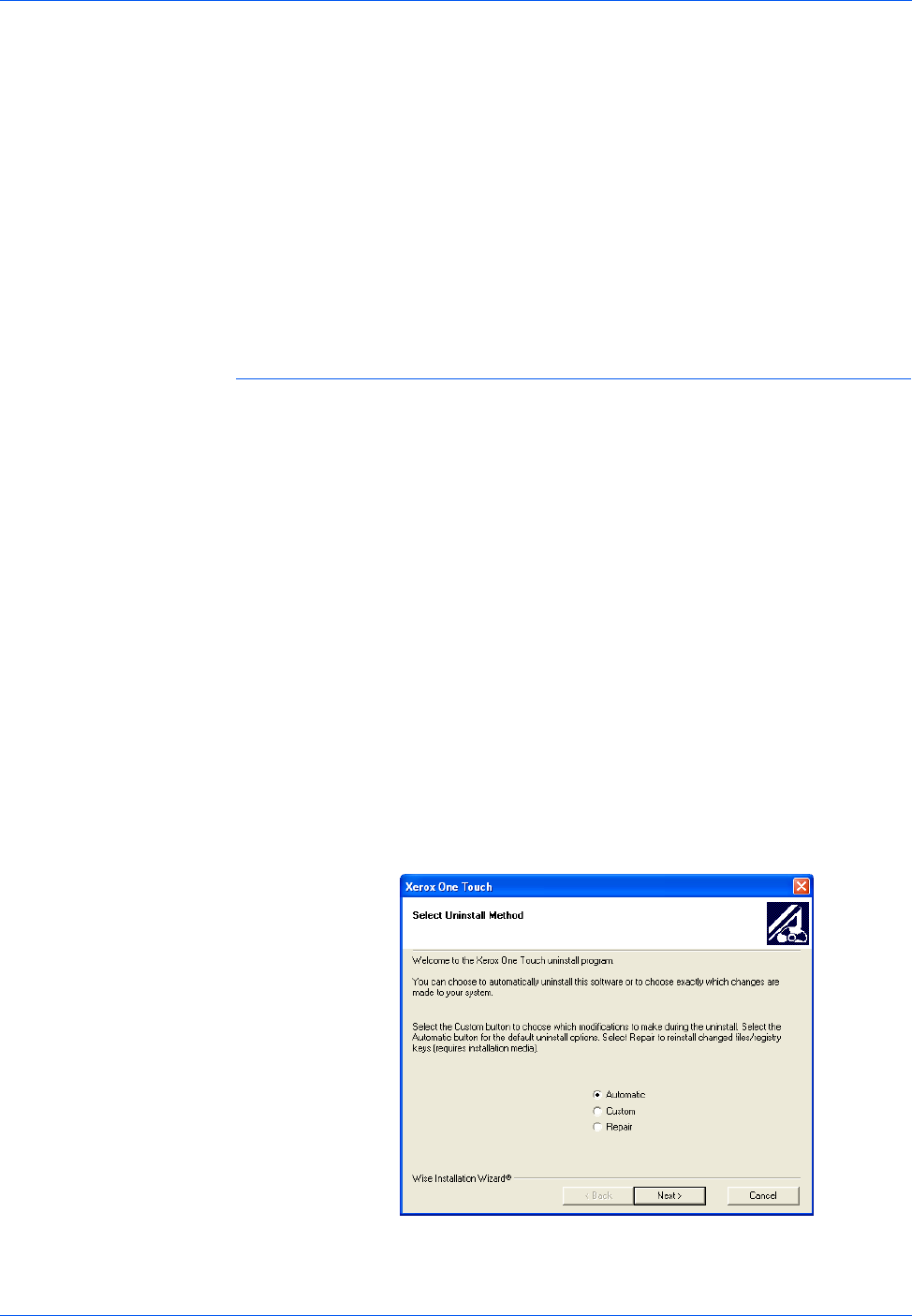
Troubleshooting and maintenance
4800/2400 Series Installation and User Guide 3-3
The One Touch software is uninstalled from your computer.
The status light on the scanner turns amber indicating that the
scanner and computer are no longer communicating.
9. If the Remove Shared Components window appears, select
[No to All].
10. Unplug the power to the scanner and remove its USB cable
from your computer.
11. Close the Add/Remove Program Properties window and the
Control Panel window.
12. Restart your computer.
For Windows 2000 and XP:
1. Click [Start] on the Windows Taskbar.
2. For Windows 2000 choose [Settings] then [Control Panel] from
the menu.
For Windows XP, choose [Control Panel] from the menu.
3. Double-click the [Add/Remove Programs] icon.
The window that appears is named Add/Remove Programs
(Windows 2000) or Add and Remove Programs (Windows
XP).
4. In the left column of the window, make sure the [Change or
Remove Programs] option is selected.
5. Select the icon for [One Touch Version X].
6. Click the [Change/Remove] button.
If two buttons appear instead of a single Change/Remove
button, click [Remove].
The Select Uninstall Method Window appears.
Figure 3-2 Select Uninstall Method window