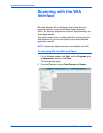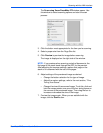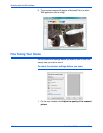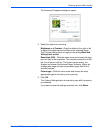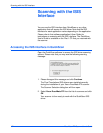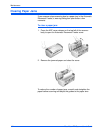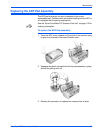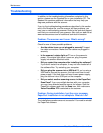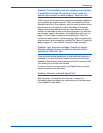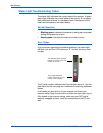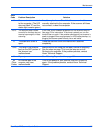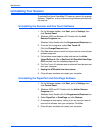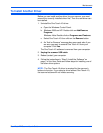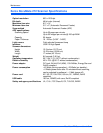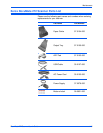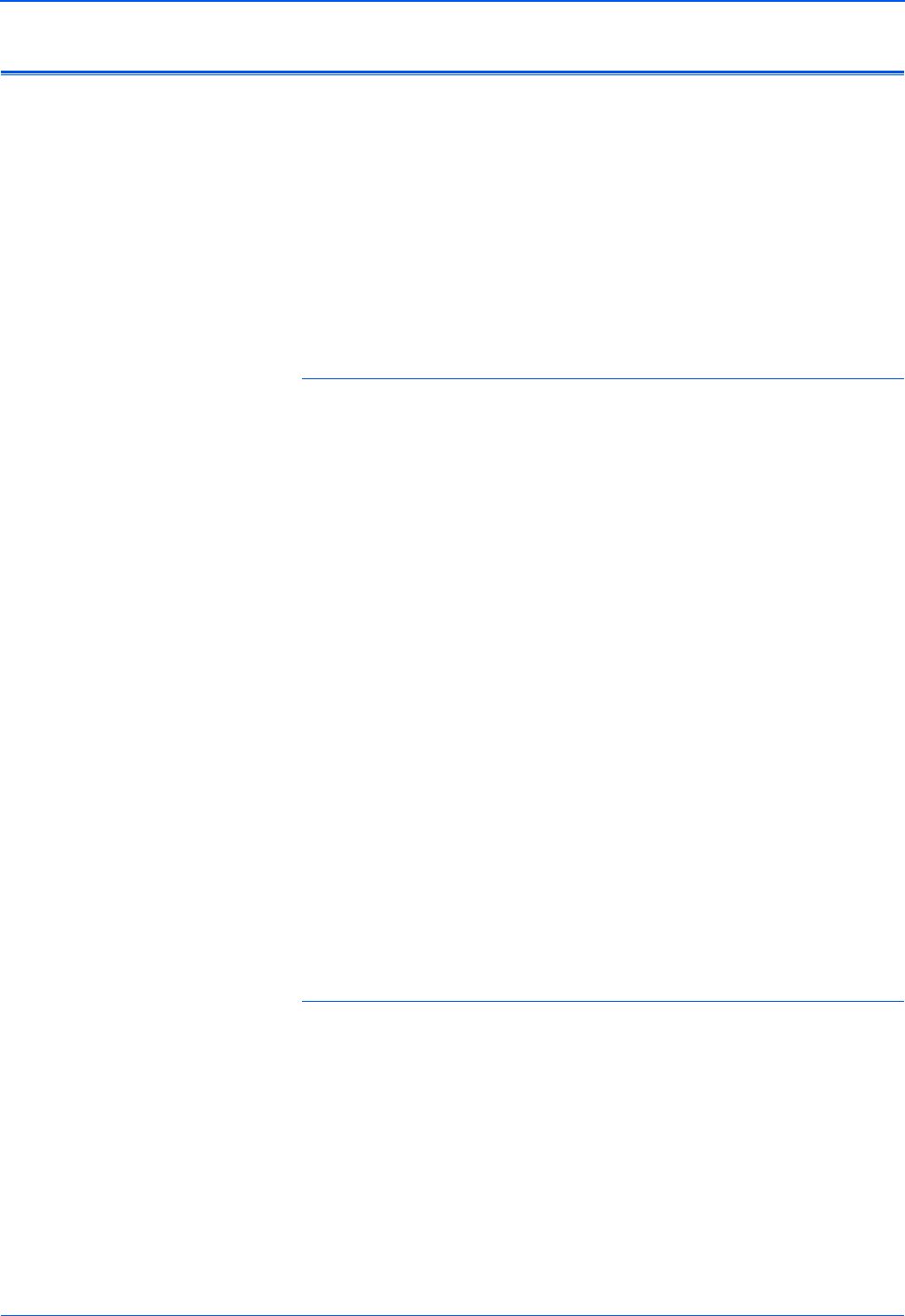
Maintenance
106 DocuMate 272 Scanner User’s Guide
Troubleshooting
In addition to the troubleshooting information contained in this
section, please see the Readme file on your installation CD. The
Readme file contains additional information that may help you
diagnose problems with the scanner.
If you try the troubleshooting procedures described in this section
and in the Readme file, and the scanner still has problems, you
may have a malfunctioning scanner. Refer to the technical support
card that you received with your scanner. Also visit our web site at
www.xeroxscanners.com for additional technical information.
Problem: The scanner won’t scan. What’s wrong?
Check for one of these possible problems:
• Are the cables loose or not plugged in securely? Inspect
the cable connections. Make sure the cables are plugged in
securely.
• Is the scanner’s status light on? Turn on the scanner’s
power. If the status light doesn’t come on, plug the power
supply into another electrical outlet.
• Did you restart the computer after installing the software?
If you didn’t restart the computer, it may not have loaded all of
the software files. Try restarting your computer.
• Did you plug the scanner into a USB hub? If you’re using a
USB hub to connect the scanner, the hub must have its own
power supply. If the hub does not have its own power supply,
plug the scanner into a USB port on the computer.
• Did you select another scanning source in the PaperPort
Scan Pane? If you use multiple devices with your computer,
you may have selected another source for images. Start the
PaperPort software and click the Scan icon, then make sure
Xerox DocuMate 272 is selected as the scanner.
Problem: During installation I got the error message:
PaperPort Installation is not complete. What do I do?
The installation procedure was not successful. You need to reinstall
the PaperPort software.