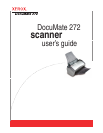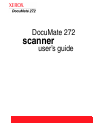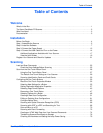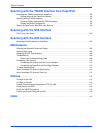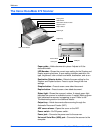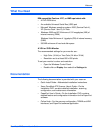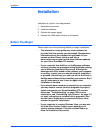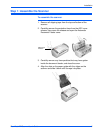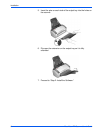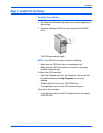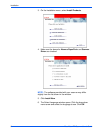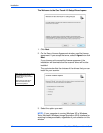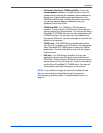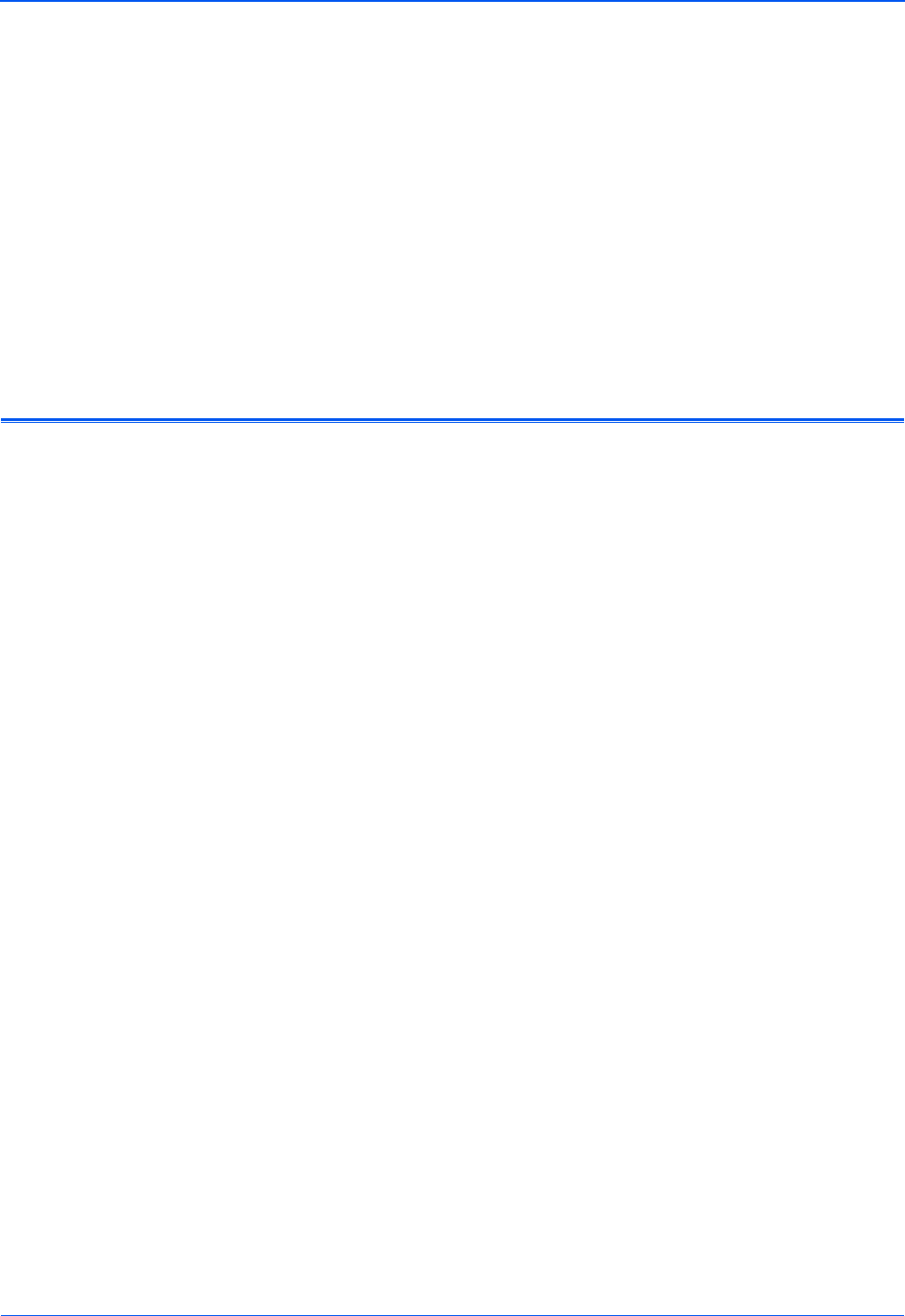
Installation
4 DocuMate 272 Scanner User’s Guide
Installation
Installation is a quick, four-step process:
1. Assemble the scanner
2. Install the software
3. Connect the power supply
4. Connect the USB cable and turn on the power
Before You Begin
Please make sure of the following before you begin installation:
• The information in this guide may cover software not
provided with the scanner you purchased. Disregard any
information about the software not applicable to your
chosen product. Please visit our web site at
www.xeroxscanners.com for the latest software updates
for your Xerox DocuMate 272 scanner.
• If your computer has AntiVirus or AntiSpyware software
running, you may see messages during installation asking
you to allow the installation to proceed. Although the
messages will differ based on the software your computer
is running, in each case you should allow the installation
to proceed. Alternatively, you can turn off the AntiVirus or
AntiSpyware software before installing your scanner. But if
you do, make sure to turn it back on again when
installation is finished.
• If you already have a scanner connected to your computer,
you may need to remove its driver programs to properly
install and operate your Xerox DocuMate 272 scanner.
Please see “Troubleshooting” on page 106 for more
information, and “Uninstalling Your Scanner” on page 110
for basic instructions to uninstall driver programs. Also
see the User’s Guide that you received with your other
scanner for specific instructions.
• If your computer is running Windows Vista, you may see
the Vista User Access Control screen asking you to
confirm system changes. Click the continue button to
allow the installation to proceed.