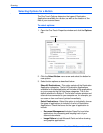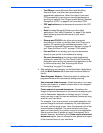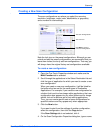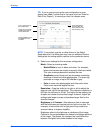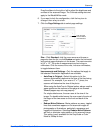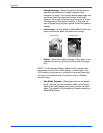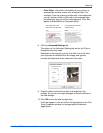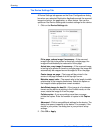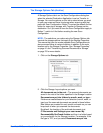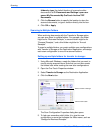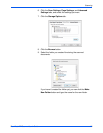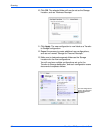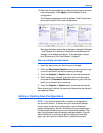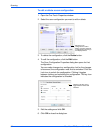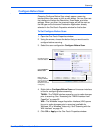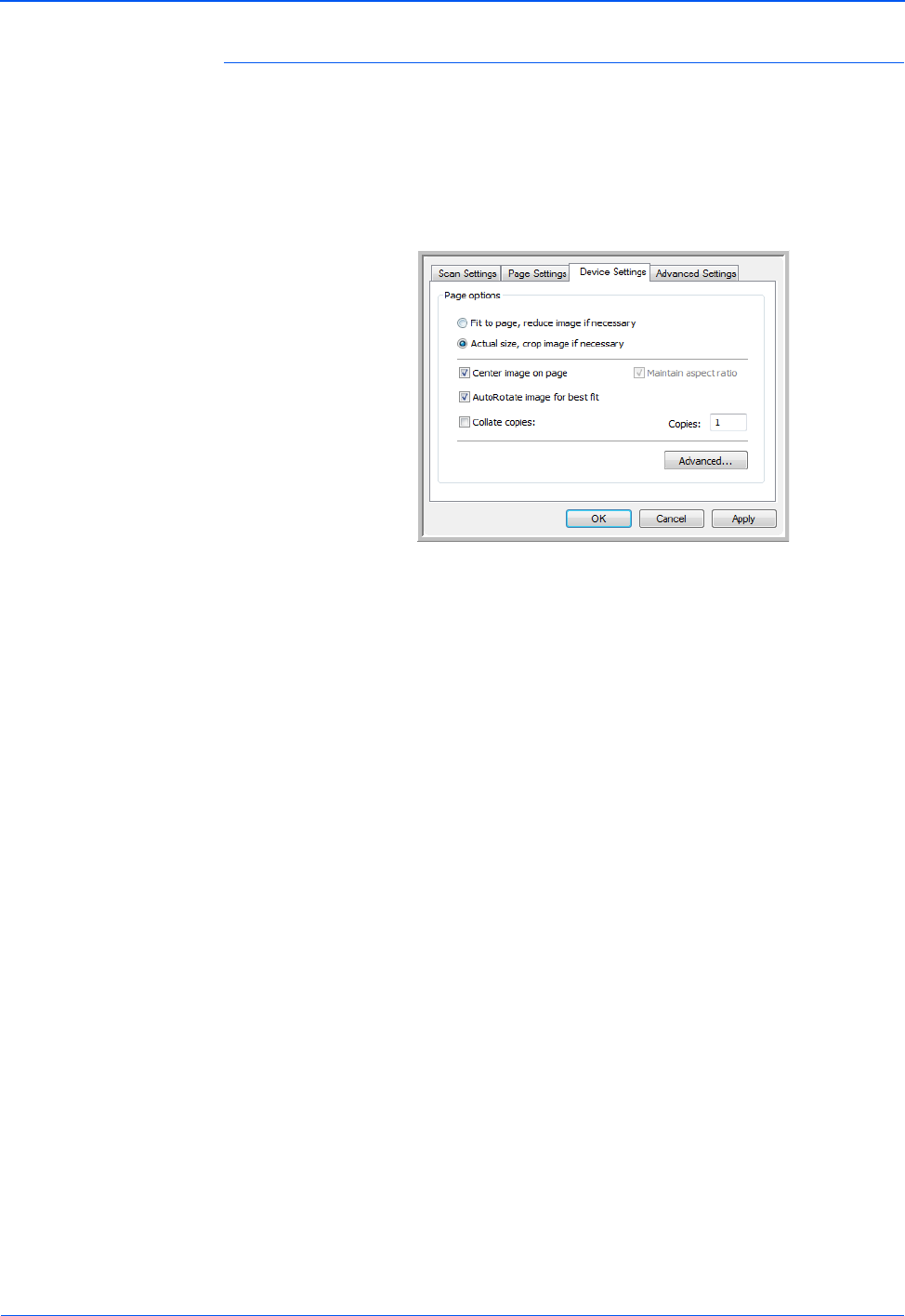
Scanning
56 DocuMate 272 Scanner User’s Guide
The Device Settings Tab
A Device Settings tab appears on the Scan Configurations dialog
box when your selected Destination Application sends the scanned
image to a printer, fax application, or other device. You use the
options on the Device Settings tab to select settings for the device.
1. Click on the Device Settings tab.
Fit to page, reduce image if necessary—If the scanned
image is too big to be printed or faxed on a single page, the
image will automatically be reduced to fit the page.
Actual size, crop image if necessary—If the scanned image
is too big to be printed or faxed on a single page, the image will
automatically be cropped around its edges to fit on the page.
Center image on page—The image will be printed in the
center of the page instead of at the top right corner.
Maintain aspect ratio—The aspect ratio is the length-to-width
relationship of the image’s dimensions. Select this option so
the image’s relative proportions remain constant.
AutoRotate image for best fit—If the image is a Landscape
format and the device is printing in the Portrait mode, or vice
versa, rotate the image to fit on the page.
Collate copies—If you are printing more than one page,
collate the copies. Enter the number of copies in the Copies
box.
Advanced—Click to see additional settings for the device. The
dialog that opens is specific to the device. For example, if the
device is your printer, the dialog box is your printer’s setup
settings.
2. Click OK or Apply.