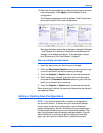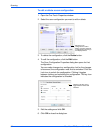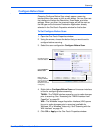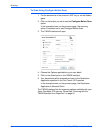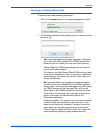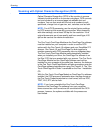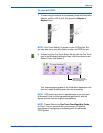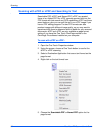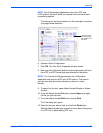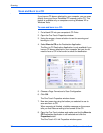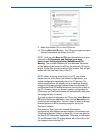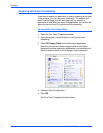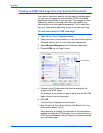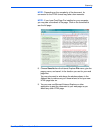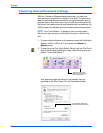DocuMate 272 Scanner User’s Guide 69
Scanning
The settings for the button (button 8 in this example) now show
your page format selection.
6. Choose a Scan Configuration.
7. Click OK. The One Touch Properties window closes.
8. Now scan with that button and the scanned document will be in
the sPDF or nPDF format that was selected for the button.
9. To search for the text, open Adobe Acrobat Reader or Adobe
Acrobat.
10. From the Adobe Acrobat File menu choose Open, and open
the file you just scanned.
11. From the Adobe Acrobat Edit menu choose Find.
The Find dialog box opens.
12. Enter the text you want to find, and click the Find button.
See the Adobe Acrobat user manual for more about finding text
in a PDF file, or about editing PDF text.
NOTE: Not all Destination Applications have the sPDF and
nPDF options. Microsoft Word, for example, does not have them
as scanning options.
NOTE: The Transfer to Storage selection for a Destination
Application also has the sPDF and nPDF options. That means
you can scan and store items directly to a server in these
formats.
The page format
icon is now set to
the selection from
the menu.