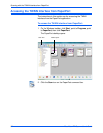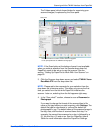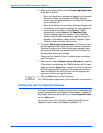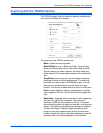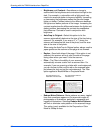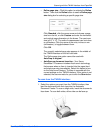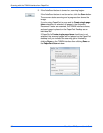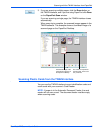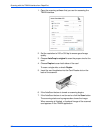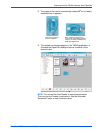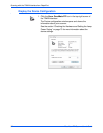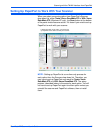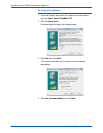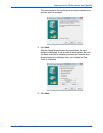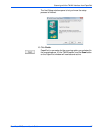Scanning with the TWAIN Interface from PaperPort
90 DocuMate 272 Scanner User’s Guide
1. Open the scanning software that you use for accessing the
TWAIN interface.
2. Set the resolution to 200 or 300 dpi to ensure good image
quality.
3. Choose AutoCrop to original to scan the proper size for the
card.
4. Choose Duplex to scan both sides of the card.
To scan a single side, uncheck Duplex.
5. Insert the card lengthwise into the Card Reader slot on the
back of the scanner.
6. If the AutoScan feature is turned on scanning begins.
7. If the AutoScan feature is not turned on click the Scan button.
The scanning starts and a progress box shows the image.
When scanning is finished, a thumbnail image of the scanned
card appears in the TWAIN application.