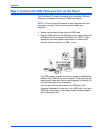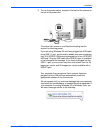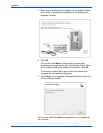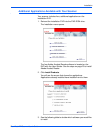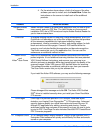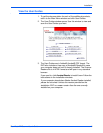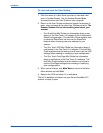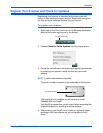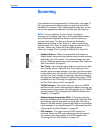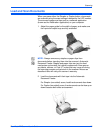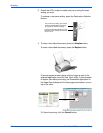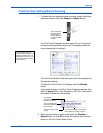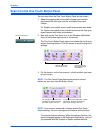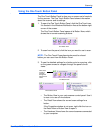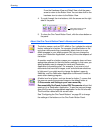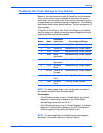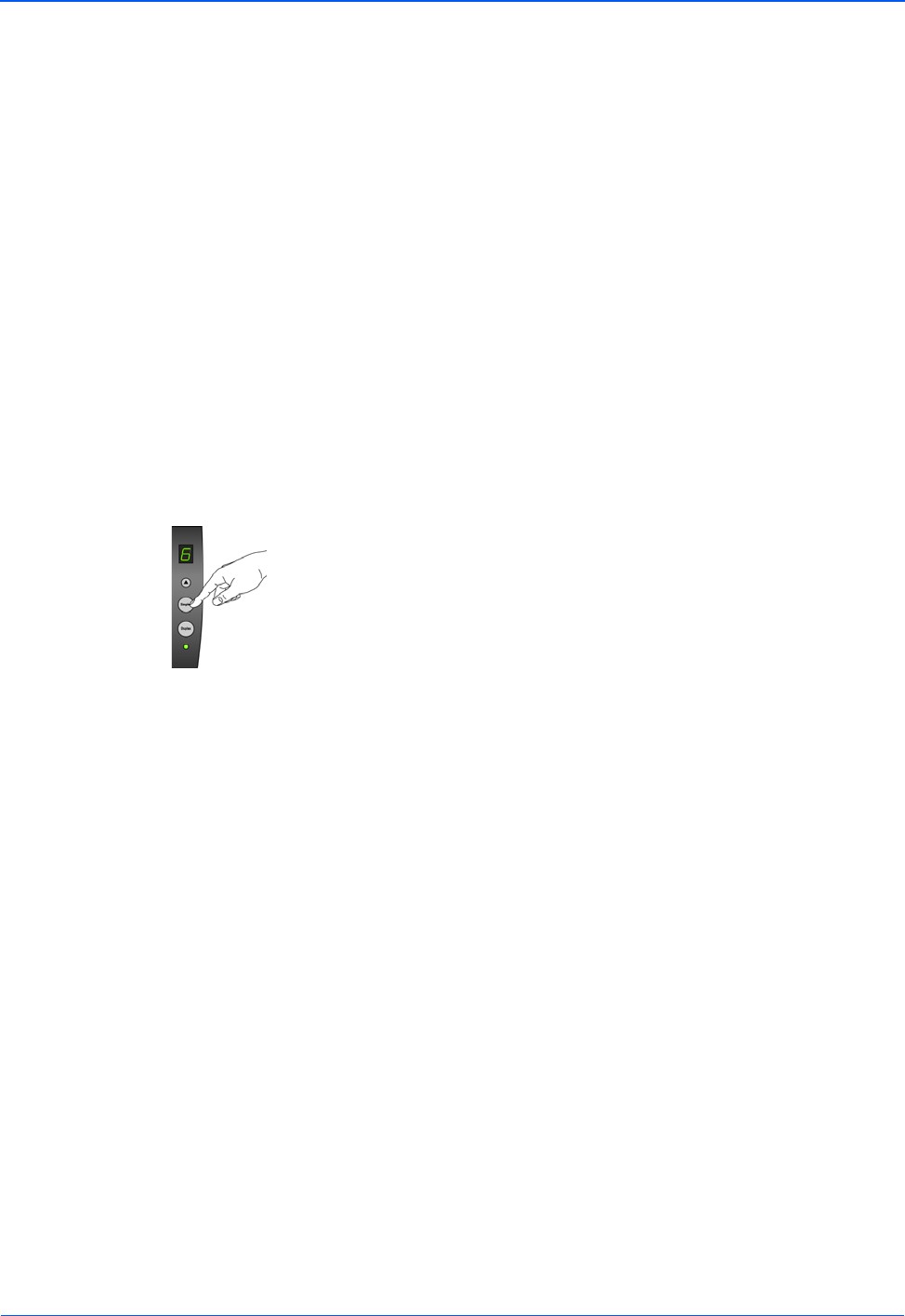
Scanning
22 DocuMate 272 Scanner User’s Guide
Scanning
If you selected the recommended Full Install option (see page 11),
then you have several different options to scan with your Xerox
DocuMate 272 scanner. Each method scans equally well, so use
the one with appropriate options for the item you are scanning.
• Scanner Buttons—When you press either the Simplex or
Duplex button, documents are scanned using the scan settings
indicated by the LED number. The scanned images are then
sent to a software application on your computer. See “Load and
Scan Documents” on page 23.
• One Touch—Use this scan option when you want to scan from
the computer screen. Open the One Touch scan panel and
window, adjust the scan settings if you want, put the document
in the scanner, then click the icon on the One Touch panel. Also
use this One Touch method of scanning if you want to access
the advanced features of Optical Character Recognition (OCR)
available from the OmniPage Pro application. See “Scan from
the One Touch Button Panel” on page 26.
• TWAIN Interface—This option uses your scanner’s TWAIN
interface to scan. Select scanning options before scanning, put
the document in the scanner, then click a button on the TWAIN
interface window. See “Accessing the TWAIN Interface from
PaperPort” on page 82.
• Windows Image Acquisition (WIA)—This option uses the
Microsoft Windows set of choices for scanning. Select the WIA
scan settings, put the document in the scanner, then click a
button on the WIA window. Scanning with WIA is only available
if your computer is running Windows XP or Windows Vista. See
“Scanning with the WIA Interface” on page 98.
• ISIS Interface—This option uses the ISIS interface for
scanning. Select the ISIS scan settings, put the document in
the scanner, then click a button on the ISIS window. See
“Scanning with the ISIS Interface” on page 102.
NOTE: During installation, the One Touch 4.0 software
searches your computer and links to all the applications (known
as the Destination Applications) where it can send and open
scanned documents. To make sure that all the Destination
Applications are linked to One Touch 4.0, Xerox recommends
that you refresh One Touch 4.0 before using your scanner for the
first time. Please see “Check the Scan Settings Before
Scanning” on page 25 for the steps to Refresh One Touch 4.0.