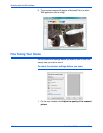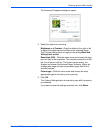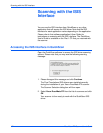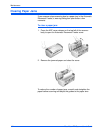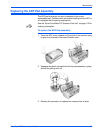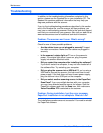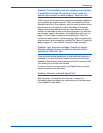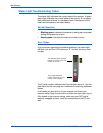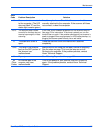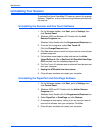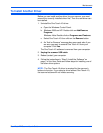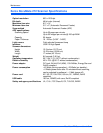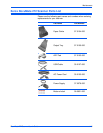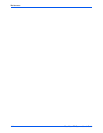Maintenance
108 DocuMate 272 Scanner User’s Guide
Status Light Troubleshooting Codes
The status light indicates the current state of the scanner. A green
status light indicates the normal state of the scanner. A red status
light indicates that there is a hardware issue. Descriptions of the
most common patterns are listed below.
Normal Operation
• Blinking green: indicates the scanner is waking up from power
saving and preparing to scan.
• Steady green: indicates the scanner is ready to scan.
Error Codes
If your scanner experiences hardware problems, the status light
will blink red, and the LED flashes an “E” and then the error code
number.
The E-code number indicates what the hardware issue is. Use the
table listed on the next page as a reference for resolving hardware
issues.
In all cases you should turn off your scanner and check your
scanner setup. Open the scanner and make sure your input tray is
fully seated in the scanner casing, make sure your ADF pad is
securely snapped in place, verify the connections to the PC and
wall.
The LED blinks back and forth
between “E” and the error code
number (such as 6).
The red light flashes the
number of times as the error
code (6 in this example).