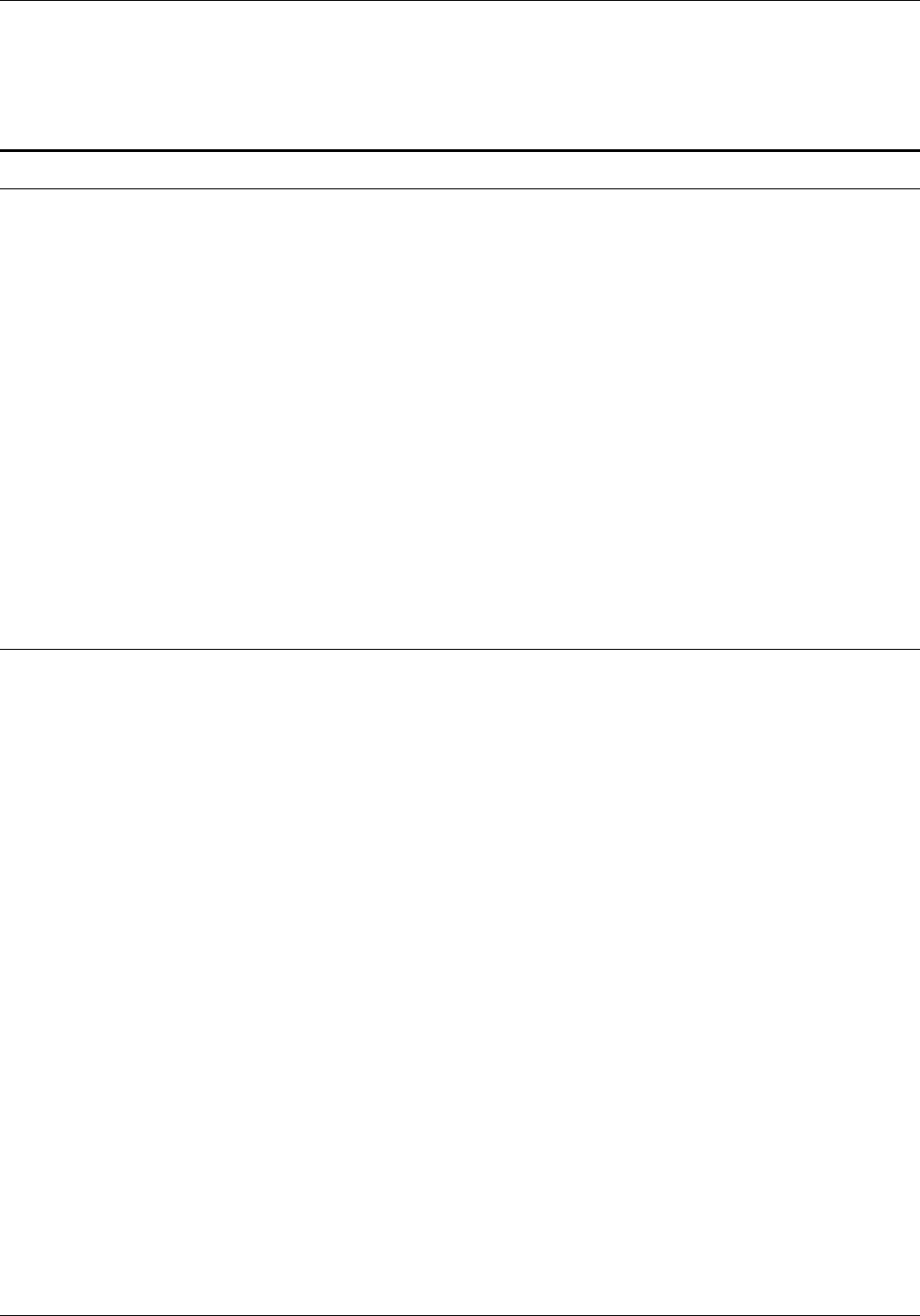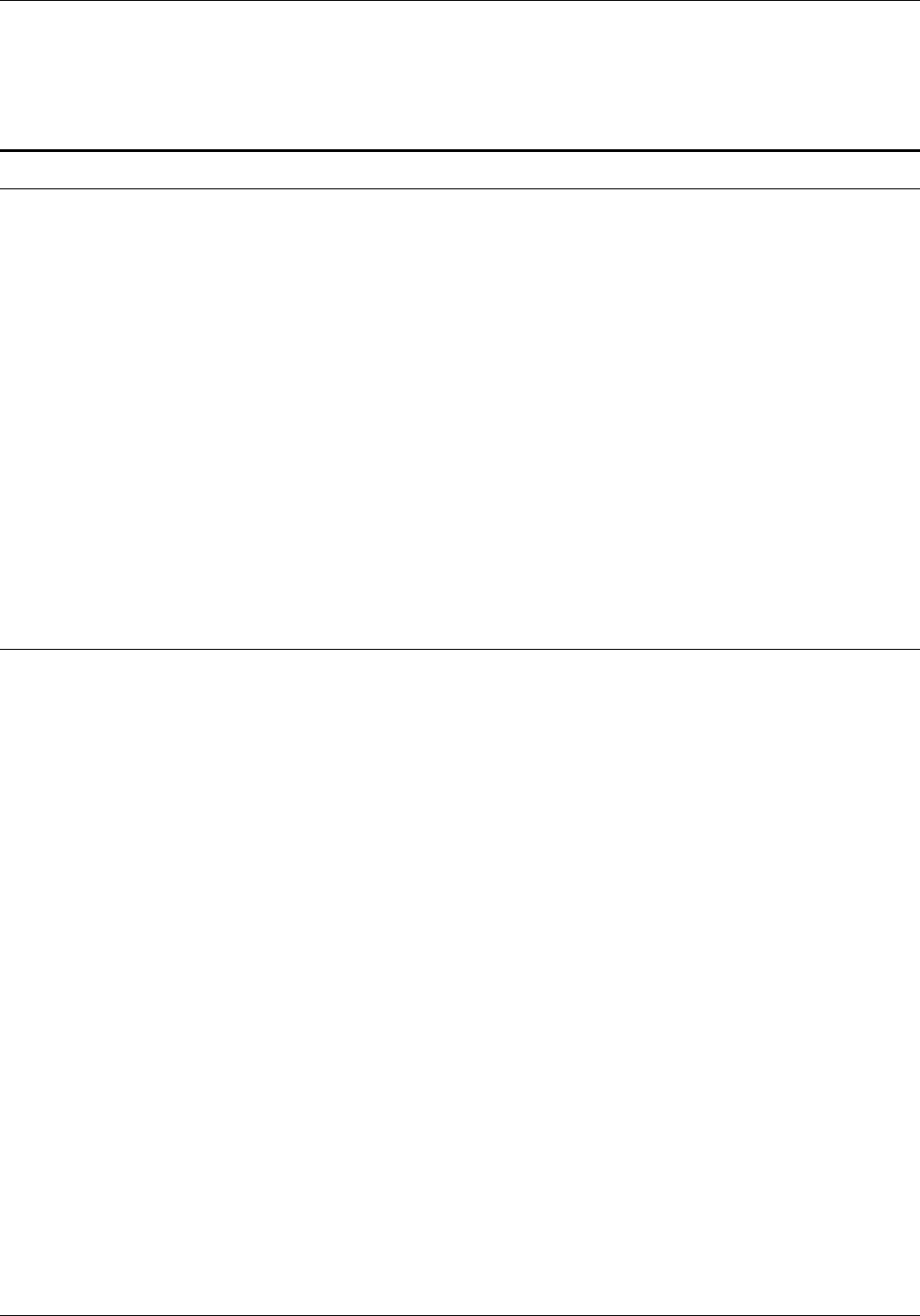
INSTALLATION
9. If you are using a fax printer connected to a network, read
“Installing fax software on a network” at the end of this
chapter before proceeding with the installation procedure.
Installation procedure
Fax software runs under MS-DOS or Microsoft Windows
environment.
N Note: In either case, run the installation program from
the MS-DOS prompt, not from the MS-DOS prompt
within Windows.
Complete the following sections to install the fax software files:
• Selecting the hard disk and directory
• Printer port selection
• User’s Fax “From” Information screen
• Telephone Settings screen
• Test Fax Printer Option screen
• Windows Installation screen
• Fax Pop-up Menu for DOS Applications
• Automatic Loading Option screen
• Readme File Options screen.
N Note: You must complete each section in the order
given.
Selecting the hard disk and directory
Follow the steps below to select a hard disk and create a
directory where your fax software will reside:
1. Insert the program disk into Drive A (or any available floppy
drive).
2. Type A:INSTALL (or correct drive letter), and press Enter.
The installation program displays a welcome message and
lists the information required to complete the installation.
3. Press Enter to continue.
The Hard Drive Selection screen appears.
4. To select the hard drive on which the software files will copy,
do one of the following:
• Press Enter to accept the C drive.
• If you prefer a different drive, type the letter you want to
use, and press Enter.
The Hard Drive Directory Selection screen appears.
5. To establish the directory which will contain the fax software
files, do one of the following:
• Press Enter to accept \PSFAX as the default directory
name.
• Type the directory name you want to use, and press
Enter.
A confirmation message displays.
XEROX MRP FAMILY FAX MODEM FOR MS-DOS OPERATOR GUIDE 1-3