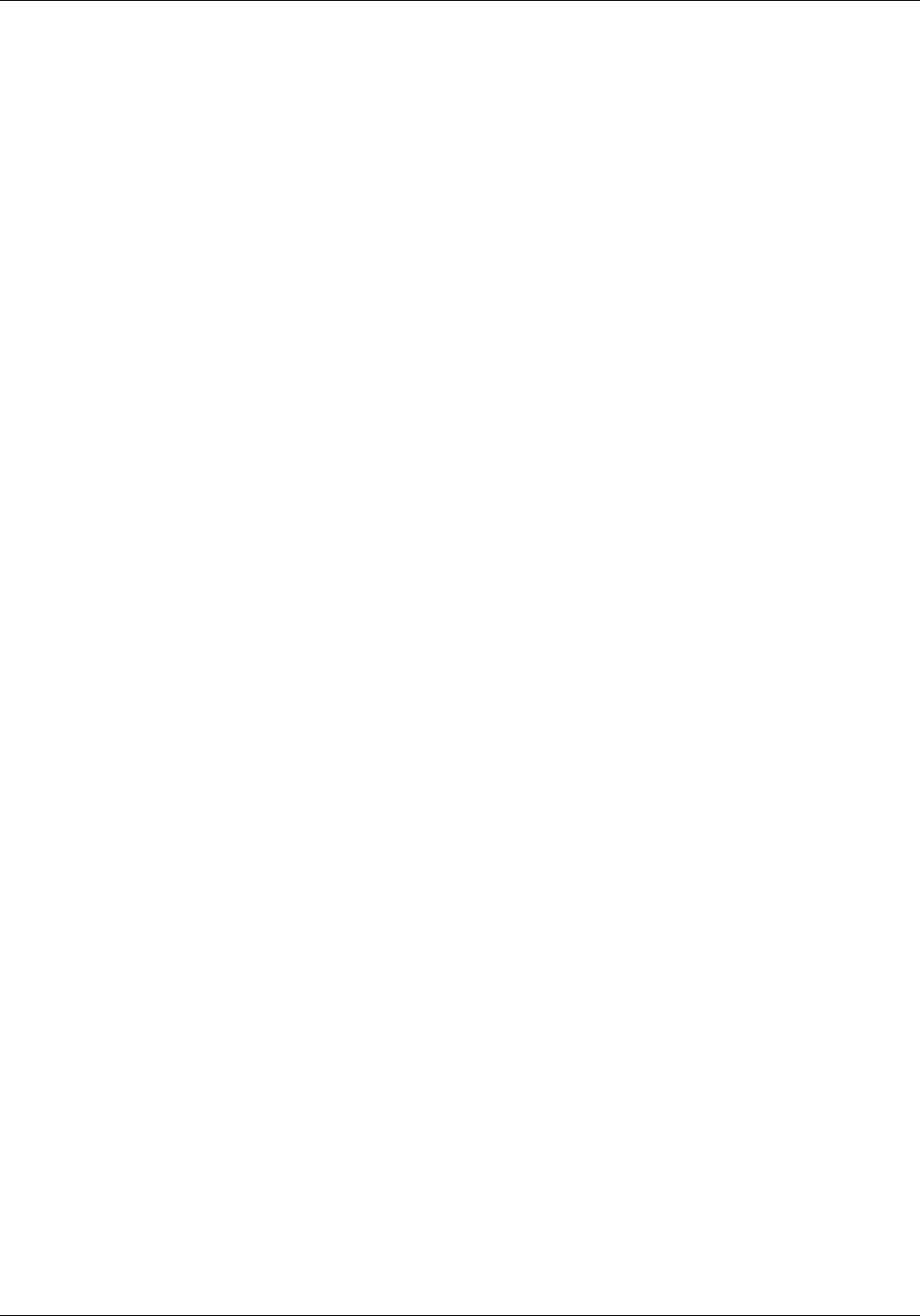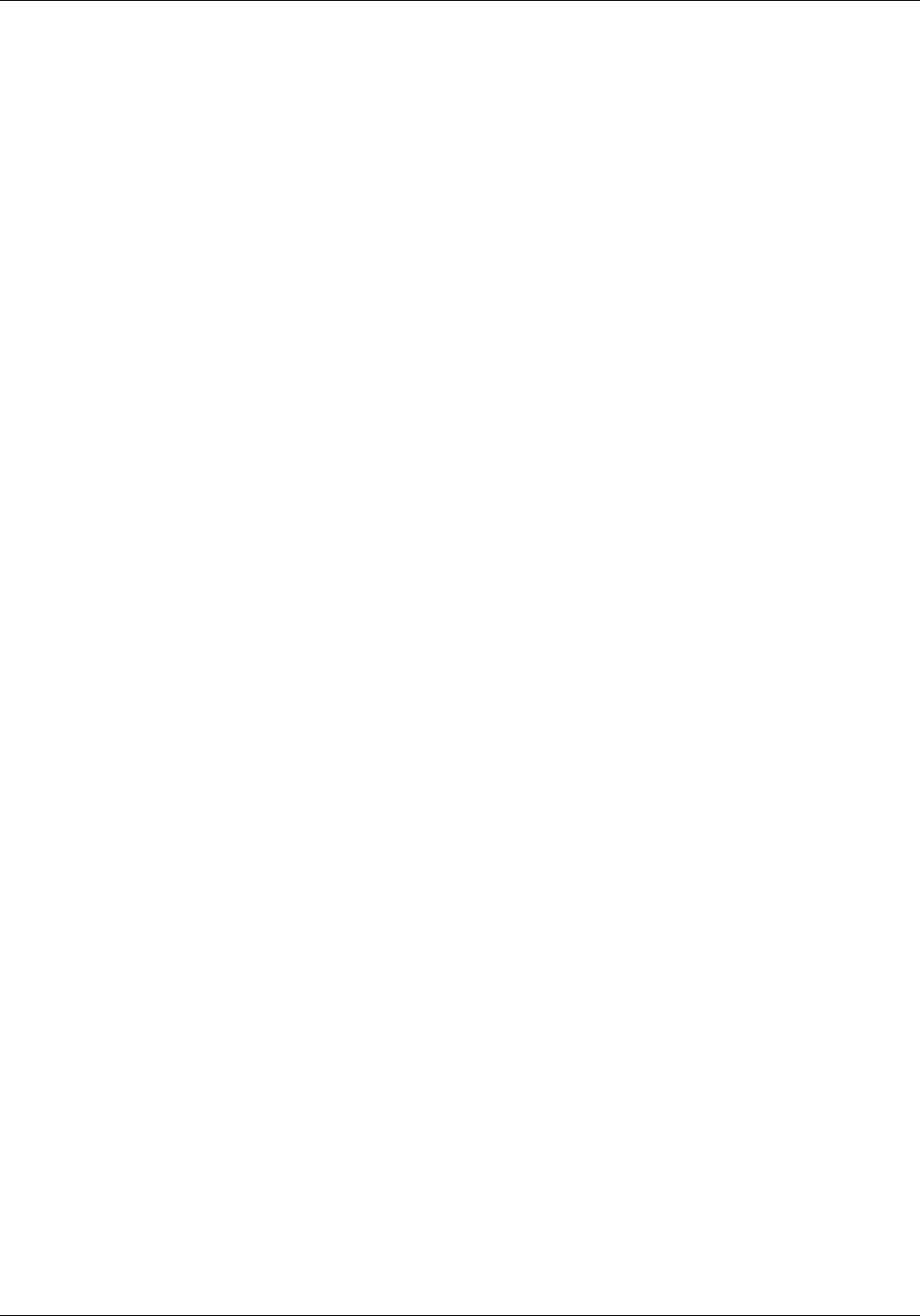
OPERATION
6. If you entered the recipient name of the in step 3, the name
appears in the To Name field on the cover page. You may
enter a name now, or change a name. To edit the name,
press the arrow keys and type over the characters. Press
Backspace or Delete to delete the text.
7. The From Name and Company Name fields are inserted on
the cover page automatically, based on the information
input during installation. You may change that information
by entering it again. Press Enter after completing each field.
8. The Subject field is optional. Enter information and press
Enter to move to the next field.
9. The Message field is also optional. This field holds up to
eight lines of text. Use Tab to move to a new line.
10. Press F10 to exit the Fax Cover Page Screen.
The next screen is the Fax Confirmation screen. This screen
informs you that the next print job is faxed to the recipient
you selected.
11. Press Enter to confirm and send the fax.
12. If you want to return to the Fax Pop-up menu, press Esc.
Press Esc again if you decide not to fax the next print job.
You are now returned to your document where you may
issue the command you normally use to print your
document. If you have completed the previous menu, the
fax transmission begins. When the transmission completes,
your printer prints out a time-stamped confirmation report
indicating the success or failure of the transmission. If the
receiving printer was busy, your transmission may fail. In
such a case, try faxing the job again at a later time.
2-4 XEROX MRP FAMILY FAX MODEM FOR MS-DOS OPERATOR GUIDE