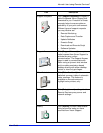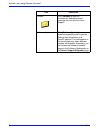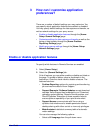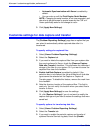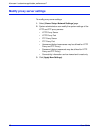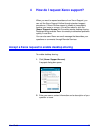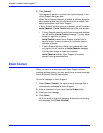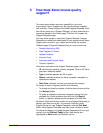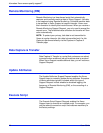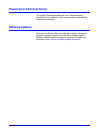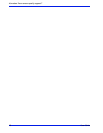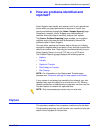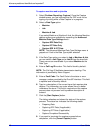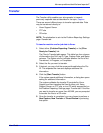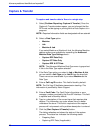User Guide 13
5 How does Xerox ensure quality
support?
To ensure and maintain optimum operability of your print
environment, Xerox Support may ask you to perform a specific
task or action. These requests are called Support Requests. Each
time Xerox sends you a Support Request, a link to download the
request is placed on the Home page. Click this link to open the
Support Requests page.
You may either accept or reject any Support Request. Support
Requests you accept are downloaded to your system where Xerox
Support can connect to your system and execute the request.
Different types of Support Requests that you may receive are:
• Remote Monitoring (RM)
• Data Capture & Transfer
• Update Attributes
• Execute Script
• Download and Execute Script
• Software Updates
Information included on the Support Requests page includes:
• ID–identifies the tracking number assigned. Click an ID link to
pop open additional details.
• Type–classifies requests by OS or patch.
• Status–indicates whether you have accepted, completed, or
rejected the request.
• Date/Time–indicates the date you received the request.
To accept or reject a request, perform the following:
• To accept and install an update, click the desired row and click
the [Accept] button.
• To reject an update and remove a support request from the
available list, click the desired row and click the [Reject]
button. A rejected update may be accepted at a later time.
By default, Remote Services checks for new Support Requests on
startup, and then once a day. To manually check the Xerox
Support Server for new Support Requests, click the [Get New]
button. New Support Requests may take a few minutes to arrive.
To refresh the display to include Support Requests that have just
arrived, click the [Refresh Table] button. New entries are
highlighted as New! under the Refresh column.