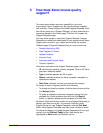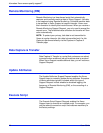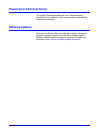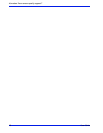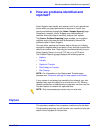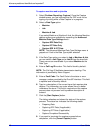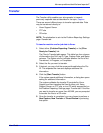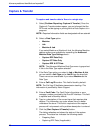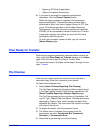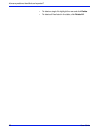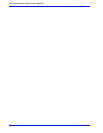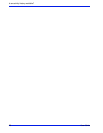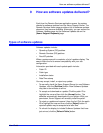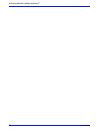User Guide 27
How are software updates delivered?
9 How are software updates delivered?
Each time the Remote Services application opens, the system
checks for software updates from the Xerox Support Server. The
Remote Services Home page provides a link to software updates
whenever they become available. Alternately, you can access the
Software Updates page via the Software Updates tab on the
[Home: Support Requests] page.
Types of software updates
Software updates include:
• Operating System (OS) patches
• Remote Services (RS) patches
• DocuSP patches
When a system search is complete, a list of updates display. The
search filters the list to ensure compatibility with your site
configuration.
Information provided with each update patch include:
•Patch ID
• Patch type
• Installation status
• Date/Time stamp
You may accept, install, or reject any update.
• To manually check the Xerox Support Server for new Software
Updates, click the [Get New] button. New Software Updates
may take a few minutes to arrive.
• To accept and download an update: Click the patch ID to
highlight the row and then click the [Accept] button. The
software automatically downloads to your system. With your
permission, Xerox Support will remotely install the patch.
• To reject an update and remove it from the list: Click the patch
ID to highlight the row and then click the [Reject] button. A
rejected update may be accepted at a later time.
• To refresh the display to include Software Updates that have
just arrived, click the [Refresh Table] button.