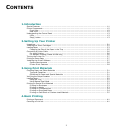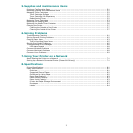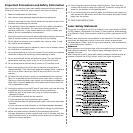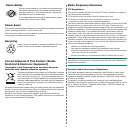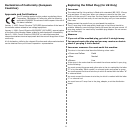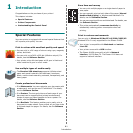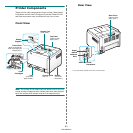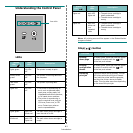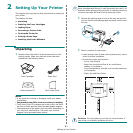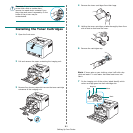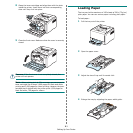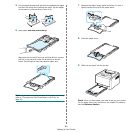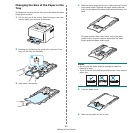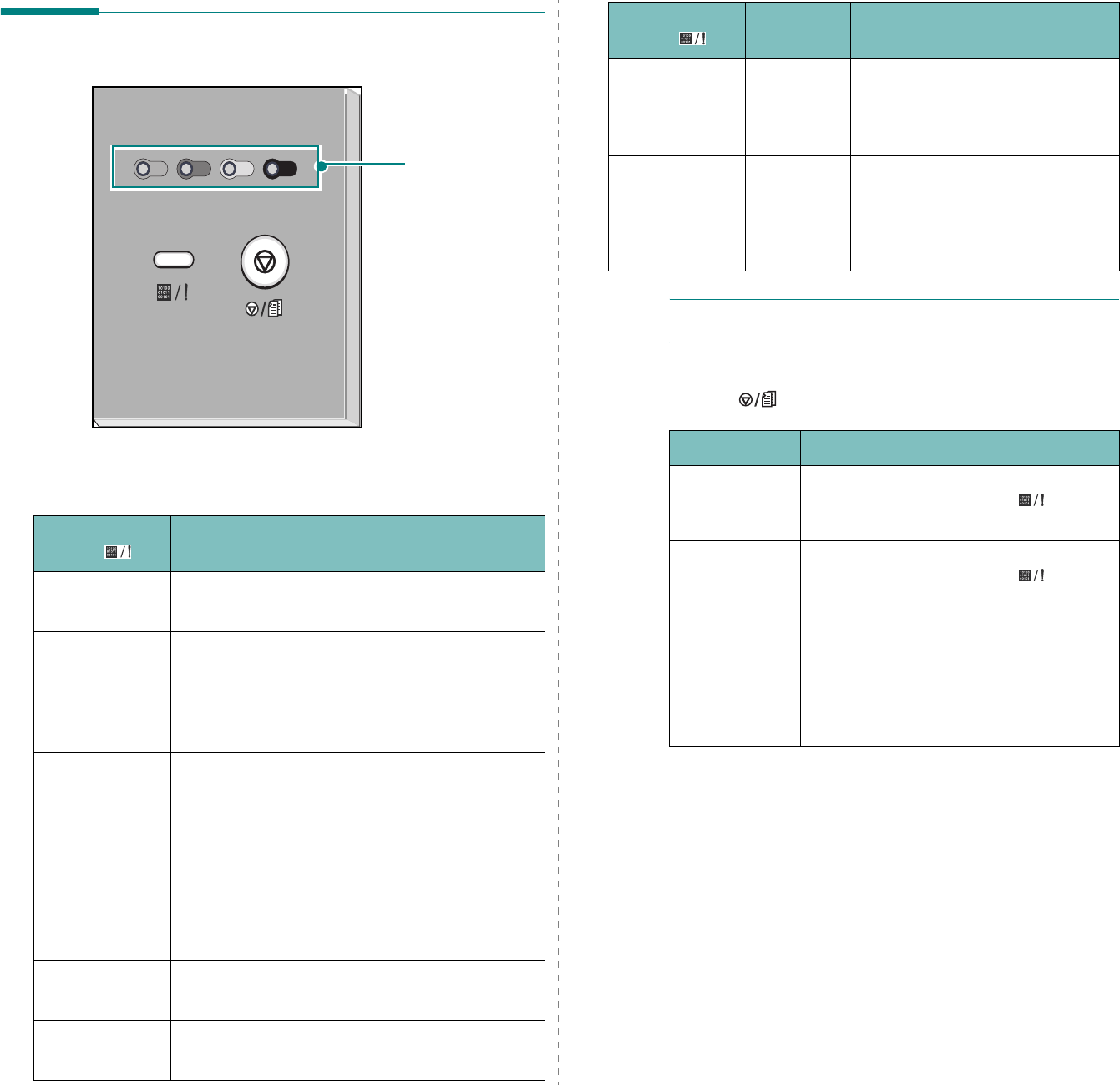
Introduction
1.
3
Understanding the Control Panel
LEDs
Toner LEDs
Status
LED( )
Toner
LEDs
Description
lights green All LEDs
off
The printer is ready to print.
slowly blinks
green
All LEDs
off
The printer is receiving data from
the computer.
fast blinks
green
All LEDs
off
The printer is printing data.
lights red All LEDs
off
• The printer is experiencing an
error, such as jammed paper,
open cover, empty paper, not
installated waste toner container,
or full waste toner container.
• The printer is experiencing a
service required error, such as
LSU error, fuser error, or ITB
error. Contact your sales or
service representative.
lights green each LED
blinks red
The each colour toner cartridge is
near the end of its life.
blinks red each LED
lights red
The each colour toner cartridge is
empty.
NOTE
:
All printing errors will be appear in the Status Monitor
program window.
Stop( ) button
lights red each LED
lights red
• The each toner cartridge is
totally exhausted.
• The each toner cartridge is
wrong.
lights red each LED
blinks red
in a
repeated
order
• The each toner cartridge is
totally exhausted.
• The each toner cartridge is
wrong.
Status
LED( )
Toner
LEDs
Description
Function Description
Printing
demo page
In Ready mode, press and hold this button
for about 2 seconds until the LED
blinks fast, and release.
Printing
configuration
sheets
In Ready mode, press and hold this button
for about 5 seconds until the LED
blinks fast, and release.
Canceling
print job
Press this button during printing. The red
LED blinks while the print job is cleared
from both the printer and the computer,
and then the printer returns to Ready
mode. This may take some time depending
on the size of the print job.