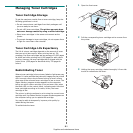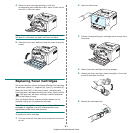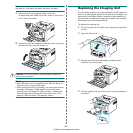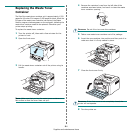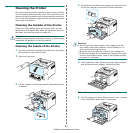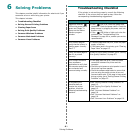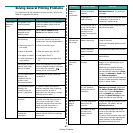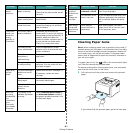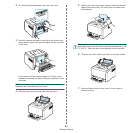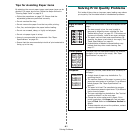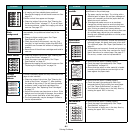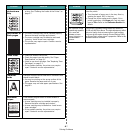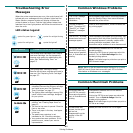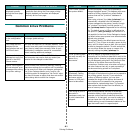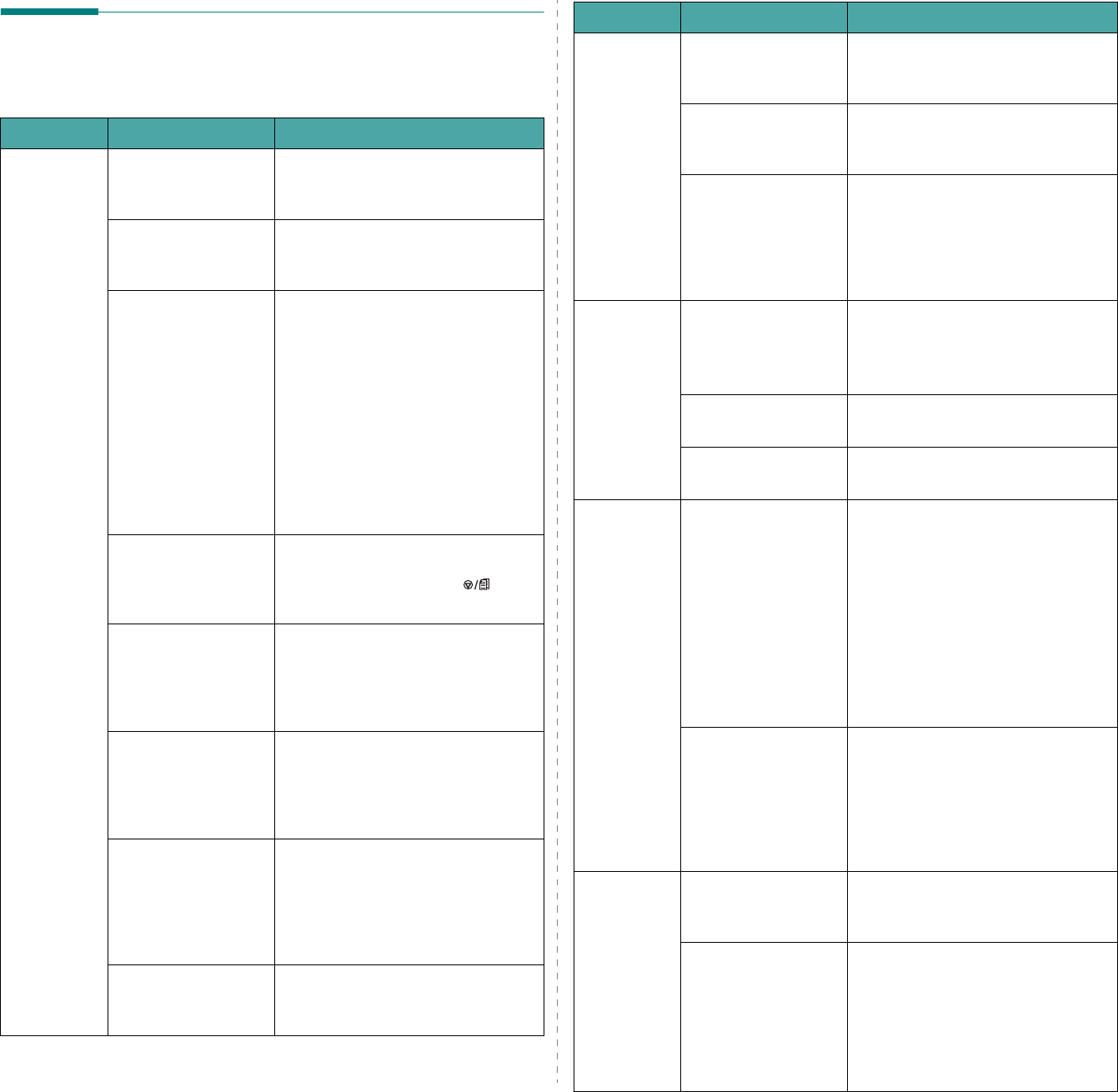
Solving Problems
6.
2
Solving General Printing Problems
For problems with the operation of your printer, refer to the
table for suggested solutions.
Problem Possible Cause Solution
The printer
does not
print.
The printer is not
receiving power.
Check the power cord connections.
Check the power switch and the
power source.
The printer is not
selected as the
default printer.
Select
Xerox Phaser 6110
Series
as your default printer.
Check the printer for
the following:
After locating the problem, clear it.
If a printer system error occurs,
contact your service representative.
• The printer cover is
not closed.
• Close the printer cover.
• Paper is jammed. • Clear the paper jam. See 6.3.
• No paper is loaded. • Load paper. See 2.3.
• A toner cartridge is
not installed.
• Install the toner cartridge. See
5.3.
The printer may be in
manual feed mode
and out of paper.
Check the message on the
Status
Monitor
program window, add paper
to the tray and press the
button on the control panel.
The connection cable
between the
computer and the
printer is not
connected properly.
Disconnect the printer cable and
reconnect it.
The connection cable
between the
computer and the
printer is defective.
If possible, attach the cable to
another computer that is working
properly and try to print a
document. You can also try using a
different printer cable.
The port setting is
incorrect.
Check the Windows printer setting
to make sure that the print job is
sent to the correct port. If the
computer has more than one port,
make sure that the printer is
attached to the correct one.
The printer may be
configured
incorrectly.
Check the printer properties to
ensure that all of the print settings
are correct.
The printer
does not
print.
(continued)
The printer driver
may be incorrectly
installed.
Reinstall the printer driver; see the
Software Section
. Try printing a
test page.
The printer is
malfunctioning.
Check the LEDs on the control panel
to determine if the printer is
indicating a system error.
The document size is
so big that the hard
disk space of the
computer is not
enough to access the
print job.
Get more hard disk space and print
the document again.
Paper does
not feed into
the printer.
Paper has been
loaded incorrectly.
Remove paper from the tray and
reload it correctly.
Check that the paper guides are set
correctly.
There is too much
paper in the tray.
Remove excess paper from the tray.
The paper is too
thick.
Use only paper that meets printer
specifications.
A print job is
extremely
slow.
The job may be very
complex.
Reduce the complexity of the
page(s) or try adjusting the print
quality settings.
Adjust the print quality settings,
such as reducing the resolution. If
you have set the resolution to
Best
,
change it to
Normal
or
Draft
. See
the
Software section
.
Your printer prints A4-sized paper at
16 ppm in black and white mode and
4 ppm in colour mode.
If using Windows 98/
Me, the Spooling
Setting may be set
incorrectly.
From the
Start
menu, choose
Settings
and
Printers
. Right-click
the
Xerox Phaser 6110 Series
printer icon, choose
Properties
,
click the
Details
tab, and then
choose the
Spool Settings
button.
Select the desired spool setting.
Half the
page is
blank.
The page orientation
setting may be
incorrect.
Change the page orientation in your
application. For details, see the
Software Section
.
The paper size and
the paper size
settings do not
match.
Ensure that the paper size in the
printer driver settings matches the
paper in the tray.
Or, ensure that the paper size in the
printer driver settings matches the
paper selection in the software
application settings you use.
Problem Possible Cause Solution