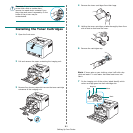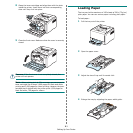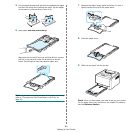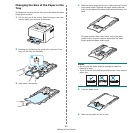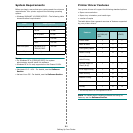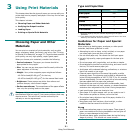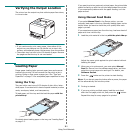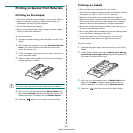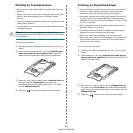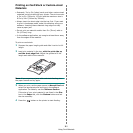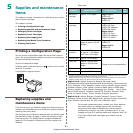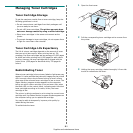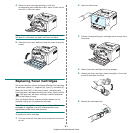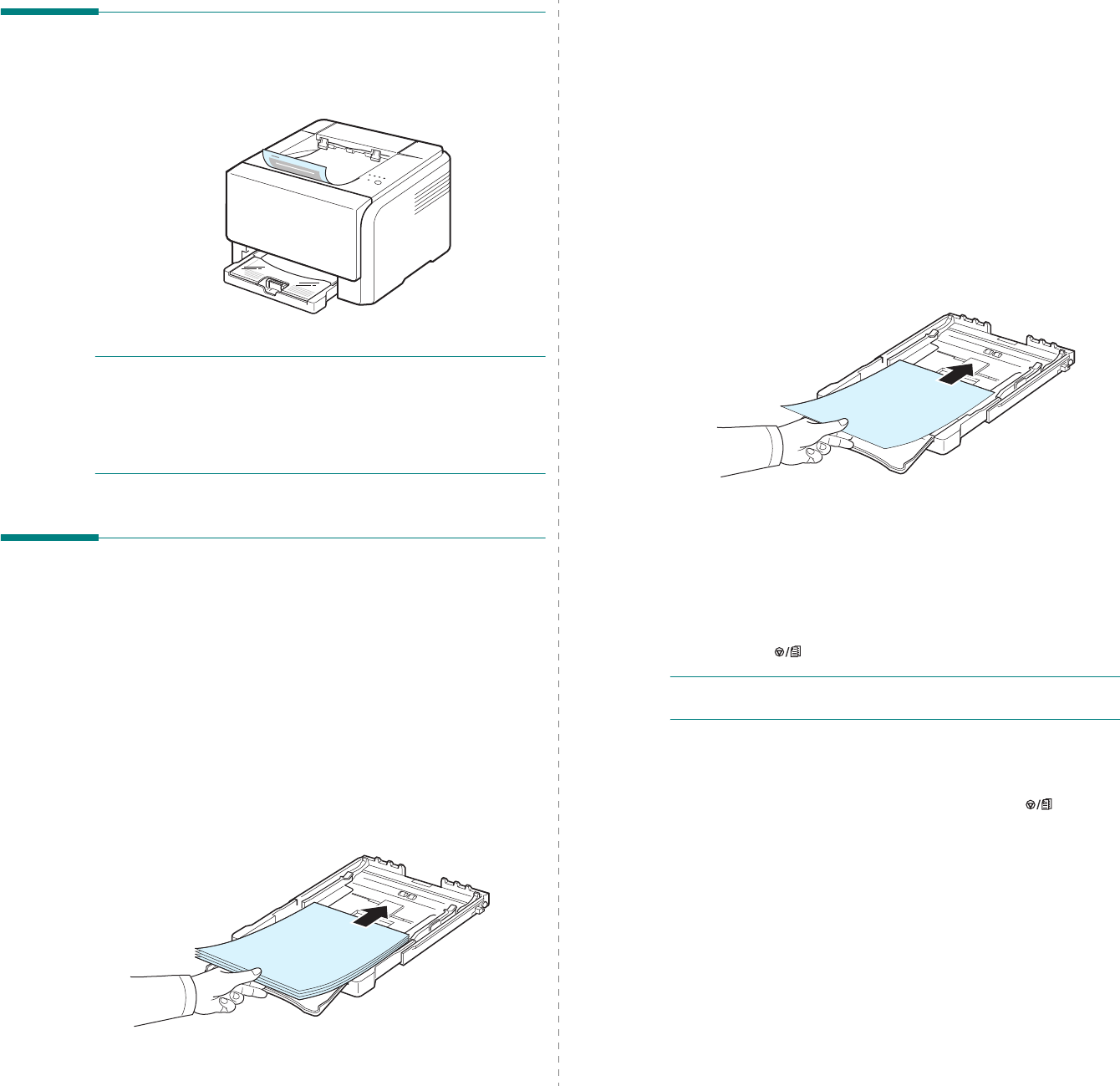
Using Print Materials
3.
2
Verifying the Output Location
The printer has the output tray that collects paper face-down,
in correct order.
NOTES
:
• If you continuously print many pages, the surface of the
output tray may become hot. Be careful not to touch the
surface, and especially keep children away from the surface.
• The output tray can hold up to 100 sheets of paper. Remove
the pages so that the tray is not overloaded.
Loading Paper
Proper paper loading helps prevent paper jams and ensures
trouble-free printing. Do not remove the tray while a job is
printing. Doing so may cause a paper jam. See “Type and
Capacities” on page 3.1 for acceptable paper capacities for tray.
Using the Tray
Tray can hold a maximum of 150 sheets of plain A4 or letter-
sized paper. It can also hold 1 sheet of special material, such as
cards, envelopes, labels, and transparency.
To load paper, pull the tray and the load the paper
with the
print side up
.
For details about loading paper in the tray, see “Loading Paper”
on page 2.3.
If you want to print on previously printed paper, the printed side
should be facing up with the uncurled edge toward the printer.
If you experience problems with the paper feeding, turn the
paper around.
Using Manual Feed Mode
If you select
Manual Feed
in the Source option, you can
manually load paper in the tray. Manually loading paper can be
helpful when you want to check the print quality after each
page is printed.
If you experience a paper jam from the tray, load one sheet of
paper at a time into the tray.
1
Load the print material in the tray
with the print side up
.
Adjust the paper guide against the print material without
bending the paper.
2
When you print a document, you must select
Manual
Feed
for Source from the software application, and then
select the correct paper size and type. For details, see
Software Section
.
3
Press the button on the printer to start feeding.
NOTE
: If you do not press the button after a pause, the paper
will be automatically fed into the printer.
4
Printing is started.
5
If you are printing multiple pages, load the next sheet
after the first page prints out, and press the button.
Repeat this step for every page to be printed.