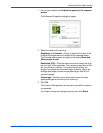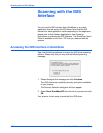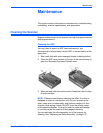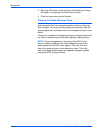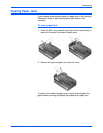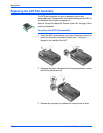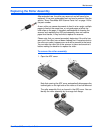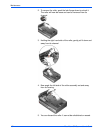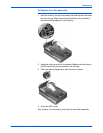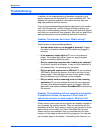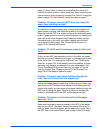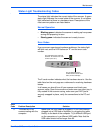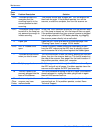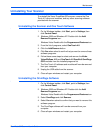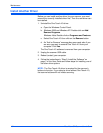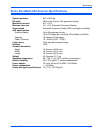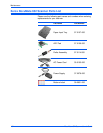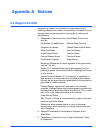Maintenance
110 DocuMate 632 Scanner User’s Guide
Troubleshooting
In addition to the troubleshooting information contained in this
section, please see the Readme file on your installation CD. The
Readme file contains additional information that may help you
diagnose problems with the scanner.
If you try the troubleshooting procedures described in this section
and in the Readme file, and the scanner still has problems, you
may have a malfunctioning scanner. Refer to the technical support
card that you received with your scanner. Also visit our web site at
www.xeroxscanners.com for additional technical information.
Problem: The scanner won’t scan. What’s wrong?
Check for one of these possible problems:
• Are the cables loose or not plugged in securely? Inspect
the cable connections. Make sure the cables are plugged in
securely.
• Is the scanner’s status light on? Turn on the scanner’s
power. If the status light doesn’t come on, plug the power
supply into another electrical outlet.
• Did you restart the computer after installing the software?
If you didn’t restart the computer, it may not have loaded all of
the software files. Try restarting your computer.
• Did you plug the scanner into a USB hub? If you’re using a
USB hub to connect the scanner, the hub must have its own
power supply. If the hub does not have its own power supply,
plug the scanner into a USB port on the computer.
• Did you select another scanning source in the scanning
application? If you use multiple devices with your computer,
you may have selected another source for images. Start the
app
lication and make sure Xerox DocuMate 632 is selected as
the
scanner.
Problem: The installation will not complete successfully.
If installation finishes, the scanner’s One Touch 4.0
options do not seem to work properly. What do I do?
A likely cause is that some driver programs are already installed on
your computer for another scanner. They are interfering with the
installation and One Touch options, and you need to remove those
other drivers and re-install your Xerox DocuMate 632 scanner.
Please see the documentation that you received with the other
scanner for the steps to remove its driver programs. You can also
use the basic steps in the section “Uninstalling Your Scanner” on