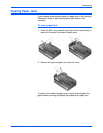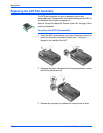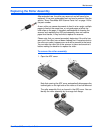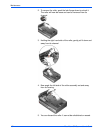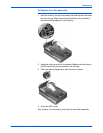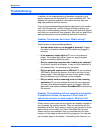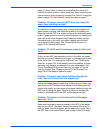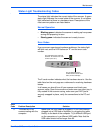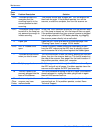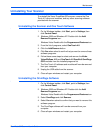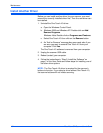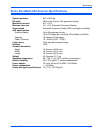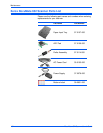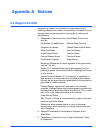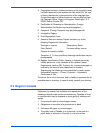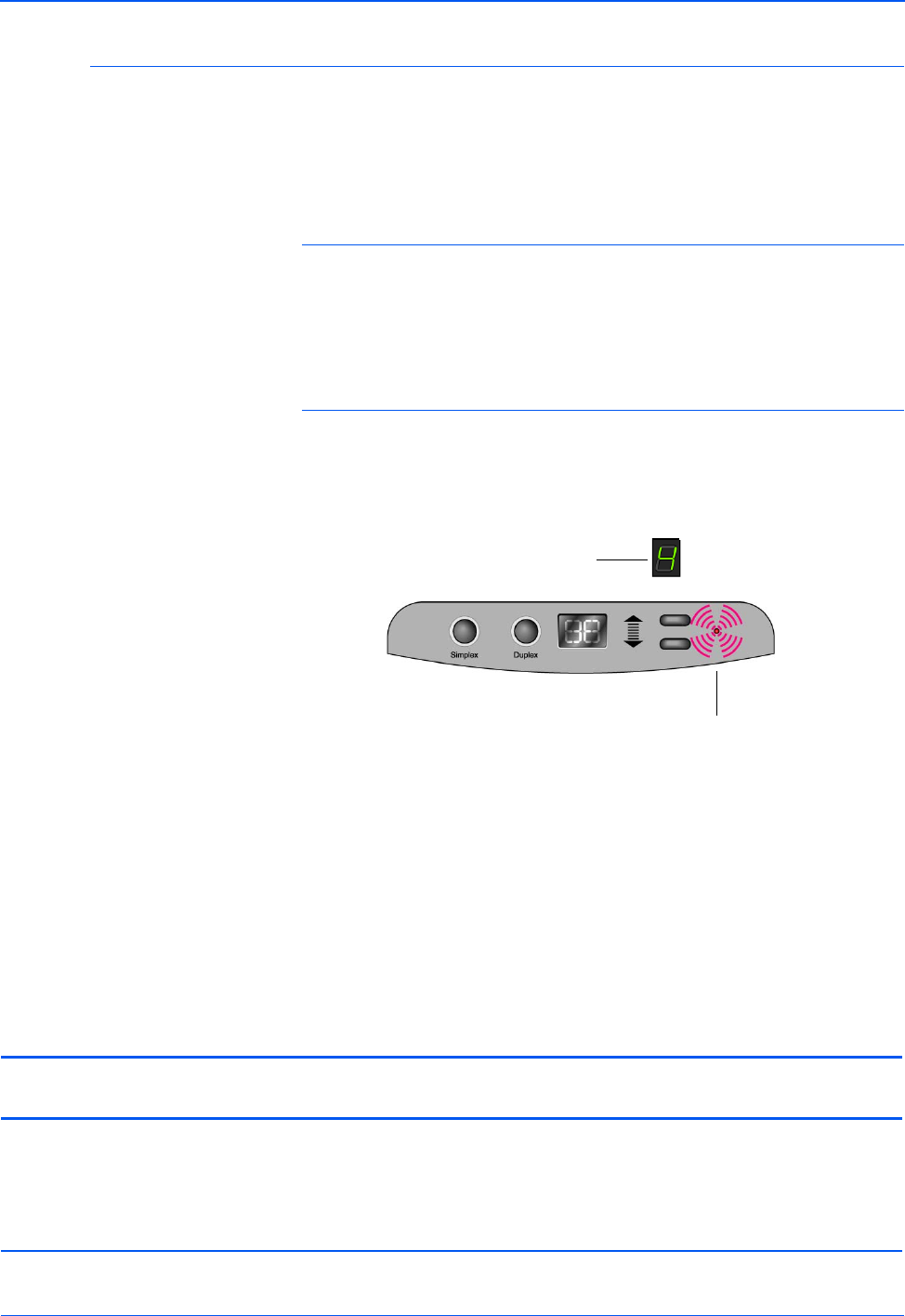
DocuMate 632 Scanner User’s Guide 113
Maintenance
Status Light Troubleshooting Codes
The status light indicates the current state of the scanner. A green
status light indicates the normal state of the scanner. A red status
light indicates that there is a hardware issue. Descriptions of the
most common patterns are listed below.
Normal Operation
• Blinking green: indicates the scanner is waking up from power
saving and preparing to scan.
• Steady green: indicates the scanner is ready to scan.
Error Codes
If your scanner experiences hardware problems, the status light
will blink red, and the LED flashes an “E” and the error code
number.
The E-code number indicates what the hardware issue is. Use the
table listed on the next page as a reference for resolving hardware
issues.
In all cases you should turn off your scanner and check your
scanner setup. Open the scanner and make sure your input tray is
fully seated in the scanner casing, make sure your ADF pad is
securely snapped in place, verify the connections to the PC and
wall.
The LED blinks back and forth
between “E” and the error code
number (such as 4).
The red light flashes the
number of times as the error
code (4 in this example).
Error
Code Problem Description Solution
0 The scanner is not
communicating with the
computer.
Make sure the USB cable is plugged in. If the USB cable is
plugged into a USB hub or keyboard, try plugging the cable
directly to the back of the computer. Try a different USB port
on the computer or try a different USB cable. Note that the
USB cable should not be longer than 6ft.