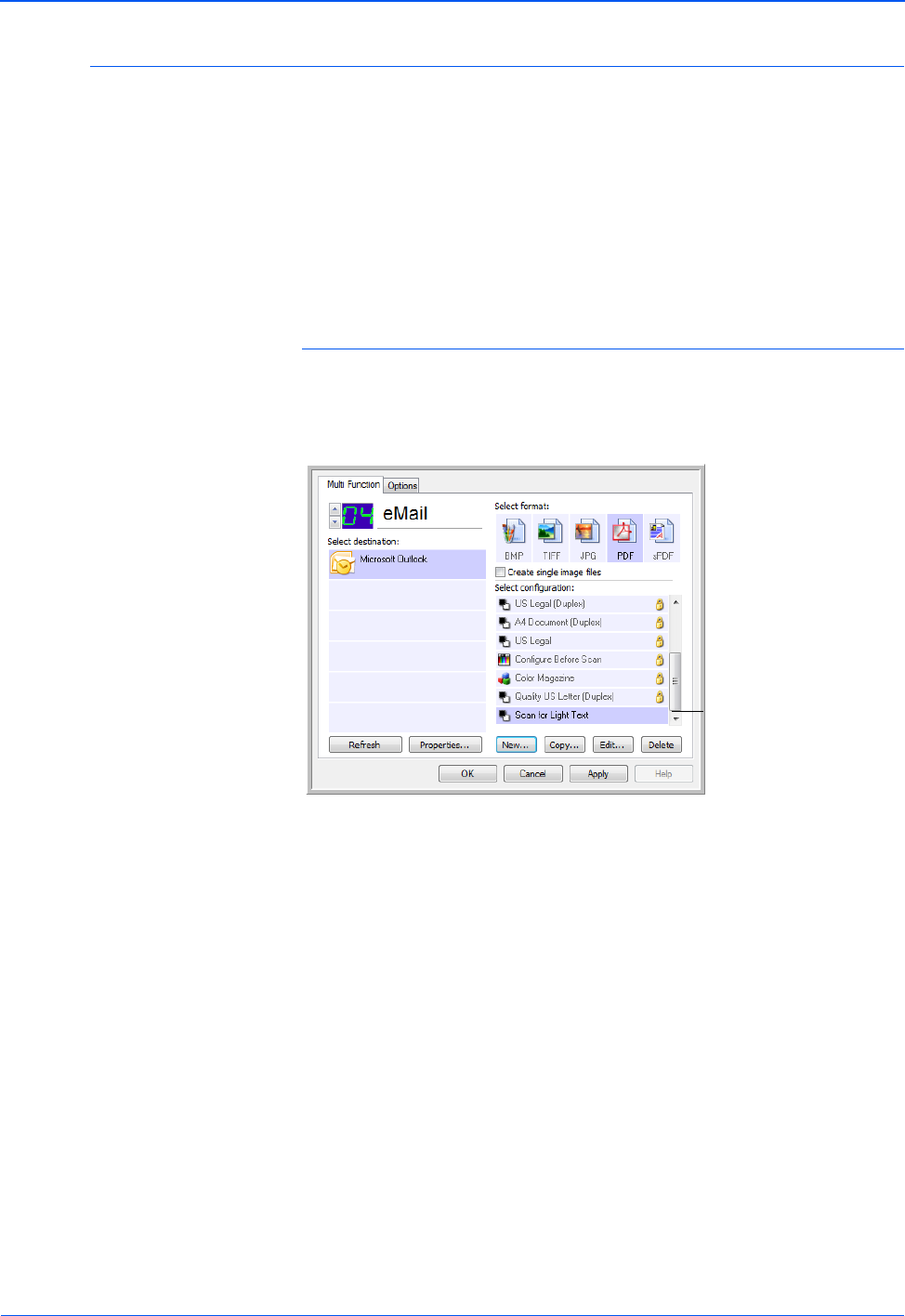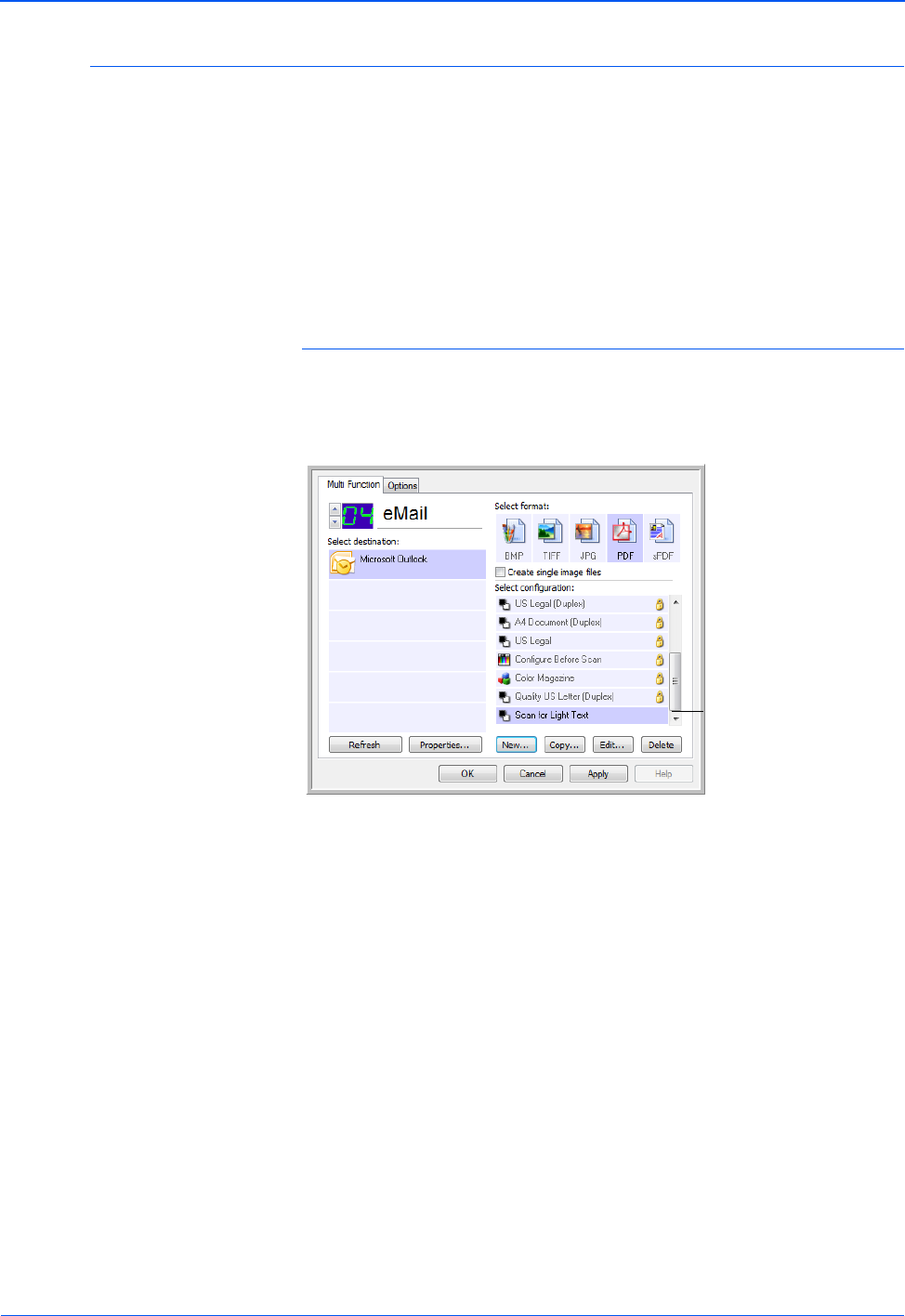
DocuMate 632 Scanner User’s Guide 61
Scanning
Editing or Deleting Scan Configurations
To edit or delete a scan configuration:
1. Open the One Touch Properties window.
2. Select the scan configuration you want to edit or delete.
3. To delete the configuration, click the Delete button.
NOTE: Your scanner comes with a number of configurations
pre-set at the factory. To ensure that your scanner will always
have a set of correct scan configurations, do not delete the
preset configurations. We also recommend that you keep those
configurations locked so they are not inadvertently deleted. If
you do edit or delete them, and want to get the factory pre-sets
back again, you will need to uninstall then re-install your scanner
driver.
NOTE: If the Delete button is not available, the selected
configuration is locked and cannot be deleted. You must first
click the Edit button and unlock the configuration, as explained
in the next steps.
Select the scan
configuration to edit or
delete. It must be unlocked,
as indicated by not having a
lock displayed here.