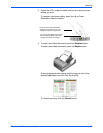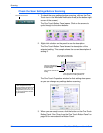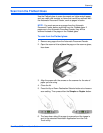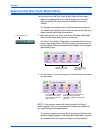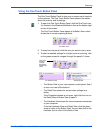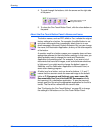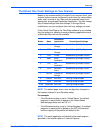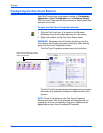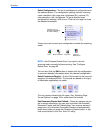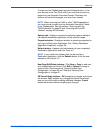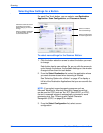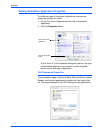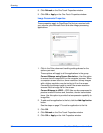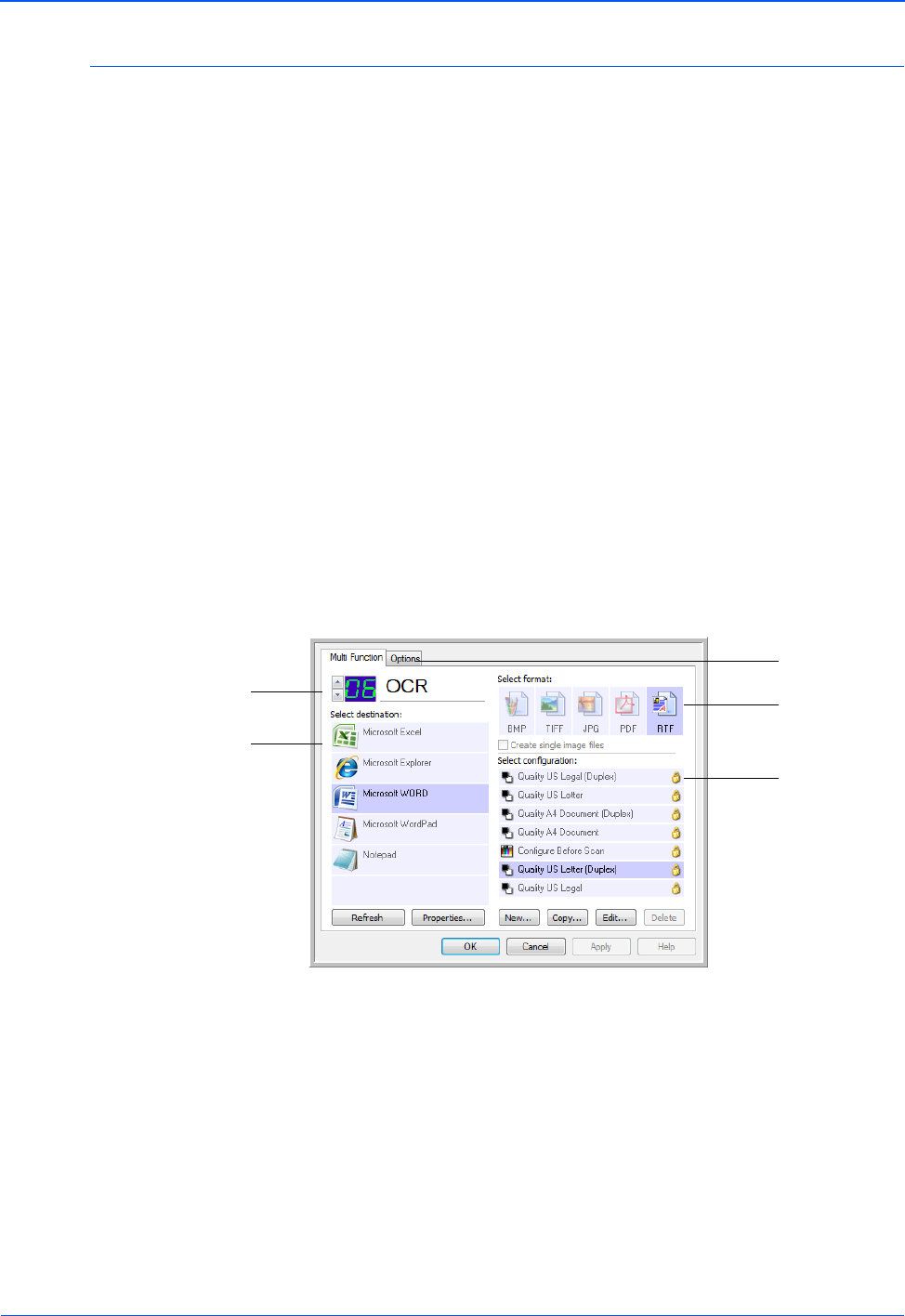
DocuMate 632 Scanner User’s Guide 31
Scanning
About the One Touch Properties Window
The One Touch Properties window is where you can select new
settings for the buttons. The One Touch Properties window also
contains special scanning features such as scanning and burn to a
CD, scanning and converting text directly into an HTML web page,
and scanning with optical character recognition (OCR) that turns a
scanned image into text that you can edit.
The following example of the One Touch window shows the
settings for Button 6. The button is set to scan with the scan
configuration named Color Document then open Microsoft Word to
display the scanned image. The Format and Page(s) option is set
to scan in the RTF image format. The text on the scanned pages
will be converted by the OCR process to text that you can edit in
Word.
The settings on the Properties window are:
Select Destination—The list of applications that can open to
display the scanned image for the selected button. To configure the
list of available applications, click the Options tab at the top of the
dialog box and select the desired options. See “Selecting Options
for a Button” on page 47 for more information.
NOTE: Some of the options on the One Touch Properties
Window (and other One Touch windows and dialog boxes) may
be “grayed out” and are not available. Grayed out options are
not appropriate for your Xerox DocuMate 632 scanner. If you
use the One Touch application with other Xerox scanners,
grayed out options become active, if appropriate.
The Destination Application.
This is the application that
opens when you are finished
scanning.
The settings that
the scanner uses
when scanning
with the currently
selected button
(in this case
button 2).
The file format of
the images of
the scanned
item.
Click to select
options.
The button number and
name.