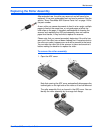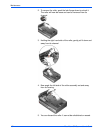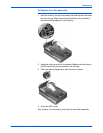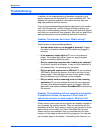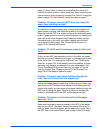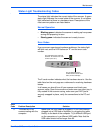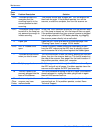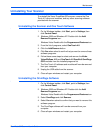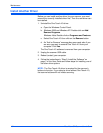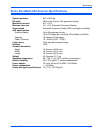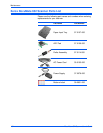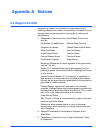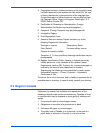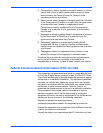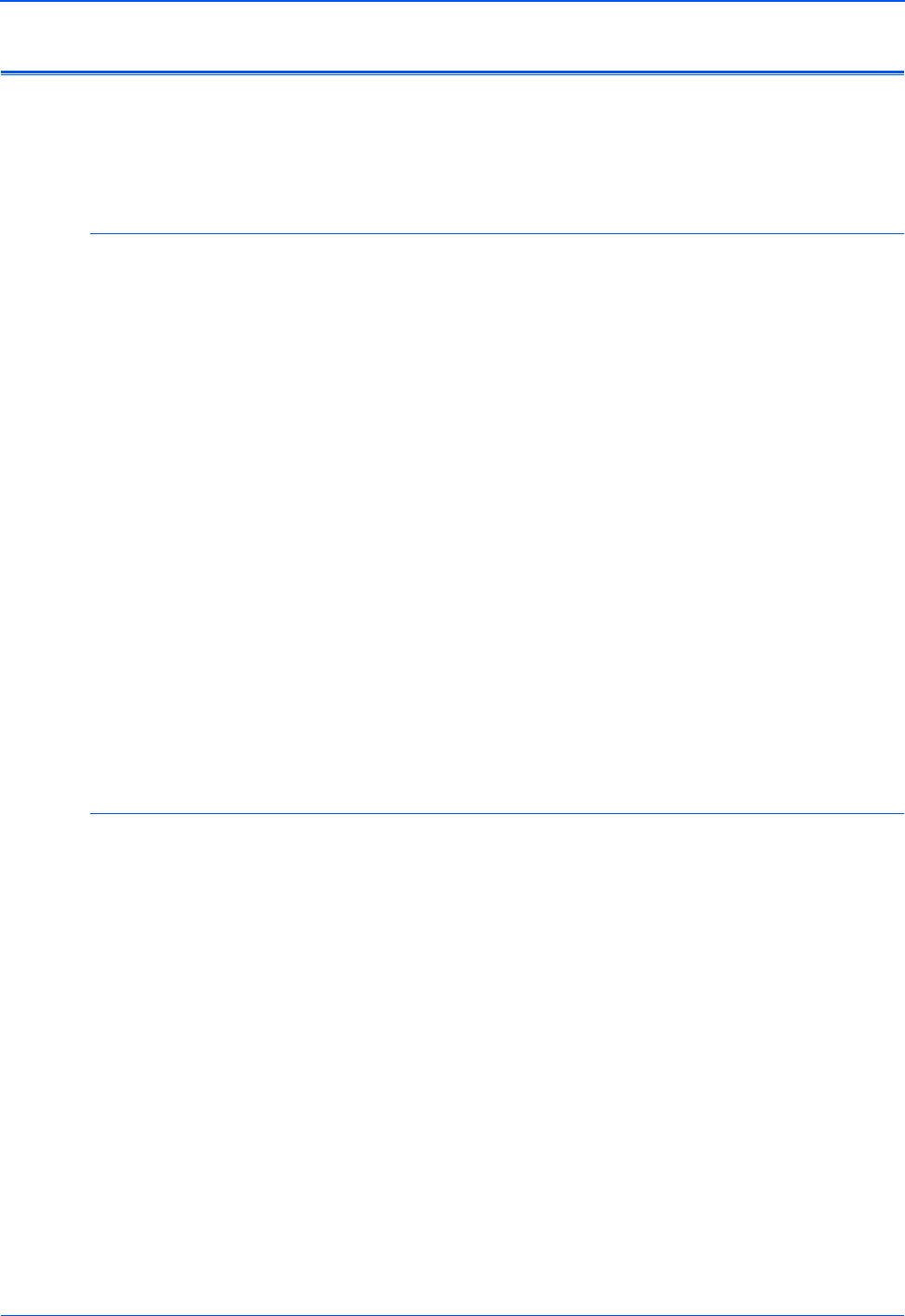
DocuMate 632 Scanner User’s Guide 115
Maintenance
Uninstalling Your Scanner
To uninstall the Xerox DocuMate 632 scanner, remove the One
Touch 4.0 driver and modules, and any other scanning software
provided with the scanner.
Uninstalling the Scanner and One Touch Software
1. On the Windows taskbar, click Start, point to Settings, then
click Control Panel.
2. Windows 2000 and Windows XP: Double-click the Add/
Remove Programs icon.
Windows Vista: Double-click the Programs and Features icon.
3. From the list of programs, select OneTouch 4.0.
4. Click the Add/Remove button.
5. Click Yes when asked to confirm that you want to remove these
software programs.
6. Follow these same steps to select and remove the Kofax
VirtualReScan 4.10 and OneTouch 4.0 ScanSoft OmniPage
OCR modules from the installed programs list.
7. The One Touch 4.0 software and modules will now be removed
from your computer.
8. Unplug the USB cable from the scanner.
9. Close all open windows and restart your computer.
Uninstalling the OmniPage Software
1. On the Windows taskbar, click Start, point to Settings, then
click Control Panel.
2. Windows 2000 and Windows XP: Double-click the Add/
Remove Programs icon.
Windows Vista: Double-click the Programs and Features icon.
3. Select OmniPage and click Remove.
4. Select Yes when asked to confirm that you want to remove this
software program.
5. The OmniPage software will now be removed from your
computer.
6. Close all open windows and restart your computer.