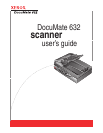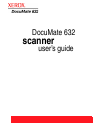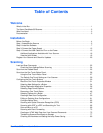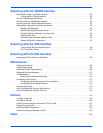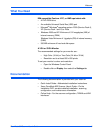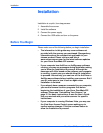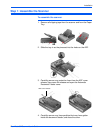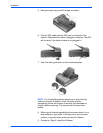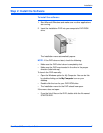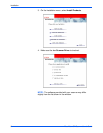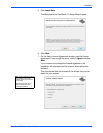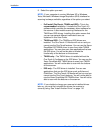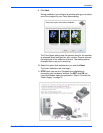Welcome
2 DocuMate 632 Scanner User’s Guide
The Xerox DocuMate 632 Scanner
ADF cover release—Opens the cover on the ADF.
Input tray—Holds documents in place. Paper guide on the input
tray adjusts to fit the document width.
Output tray—Holds documents after being scanned through the
Automatic Document Feeder (ADF).
Paper Stop—Keeps scanned documents on the output tray.
Status light—Shows the scanner’s status. A steady green light
indicates the scanner is available to scan. A rapidly flashing green
light indicates the scanner is preparing to scan or scanning. Refer
to the Troubleshooting section for additional details.
Destination Selector buttons—Selects the scan setting for the
Simplex and Duplex buttons. Press to cycle through the settings.
LED Number—Shows the current scan setting for the Simplex and
Duplex scanning buttons. A scan setting includes resolution, file
type, brightness, color or black and white, destination, and so on.
Duplex button—Press to scan a two-sided document.
Simplex button—Press to scan a one-sided document.
Scanner lock—Locks the scanner’s scan head in place to protect
it. Push the lock tab down to unlock the lock. The scanner must be
unlocked to scan. Always lock the scanner before moving it.
ADF cable—Connects the ADF to the scanner body. The cable
provides power to the ADF and must be plugged in for it to operate.
Power switch—On/Off power switch.
Power jack—Connects the power cord to the scanner.
Universal Serial Bus (USB) port—Connects the scanner to the
computer.
Input Tray
Output tray
ADF cover release
Power switch
USB port
Power jack
Status light
LED Number
Duplex button
Simplex button
Destination Selector buttons
Scanner lock
(on side of scanner)
Paper Stop
ADF cable