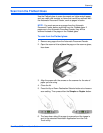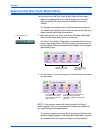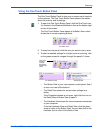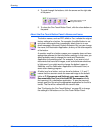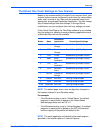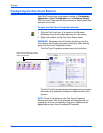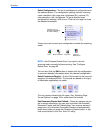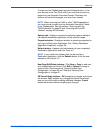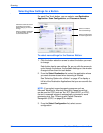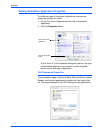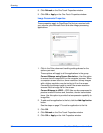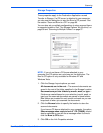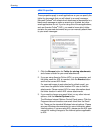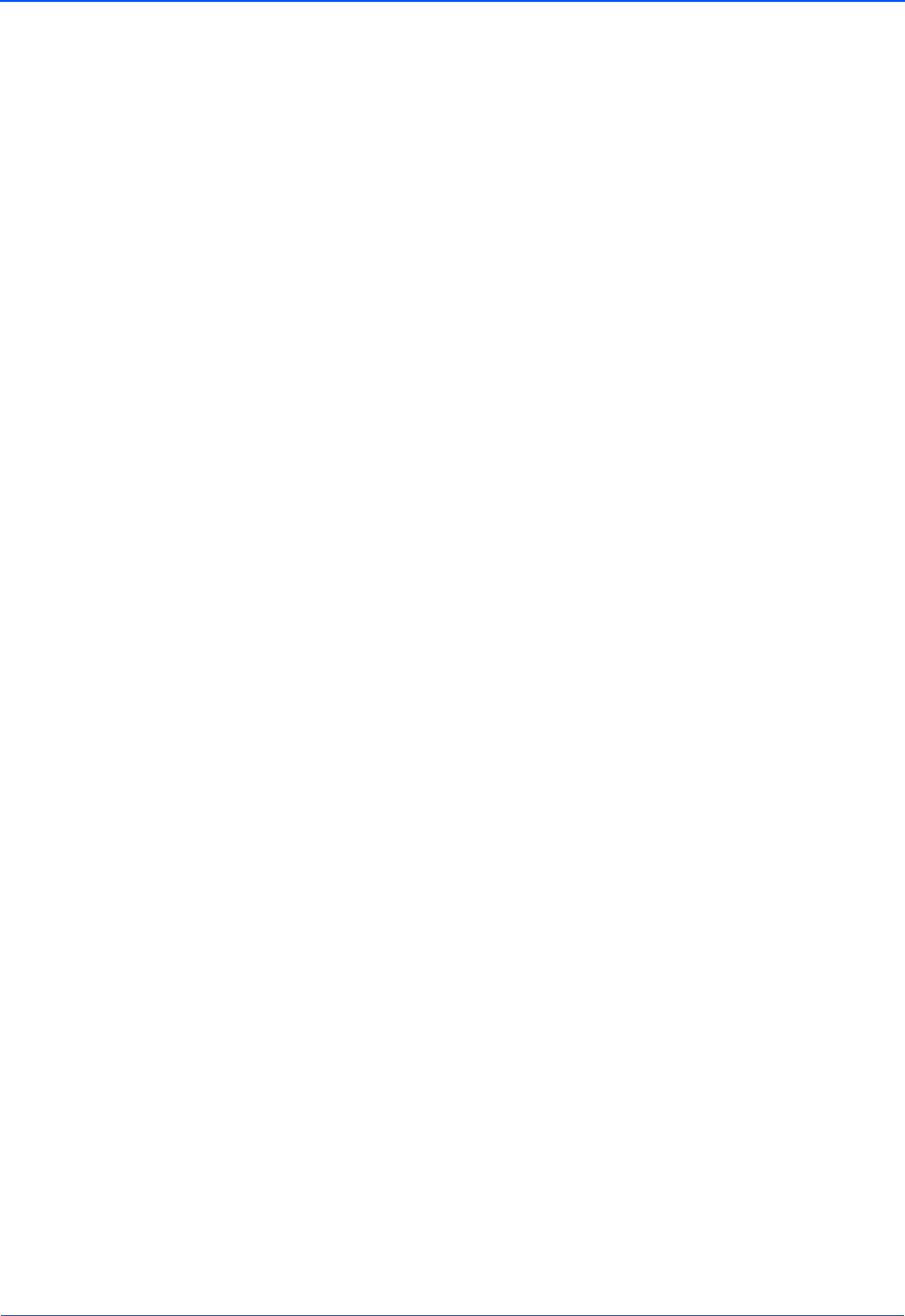
DocuMate 632 Scanner User’s Guide 33
Scanning
To scan from the Flatbed glass using the Simplex button, or the
scan buttons in the One Touch utility, you must first remove any
pages from the Automatic Document Feeder. Otherwise, the
scanner will sense those pages, and scan them instead.
Options tab—Displays a window for selecting options related to
the selected destination application for the scanned image.
Properties button—Displays a window for selecting properties for
each type of Destination Application. See “Setting Destination
Application Properties” on page 36.
Refresh button—Updates the links between all your computer’s
Destination Applications and One Touch 4.0.
New/Copy/Edit/Delete buttons—Click New or Copy to add new
scan configurations to the list. Click Edit or Delete to change or
remove them. See the sections “Creating a New Scan
Configuration” on page 50 and “Editing or Deleting Scan
Configurations” on page 61.
OK/Cancel/Apply buttons—OK accepts any changes and closes
the window. Apply accepts any changes but leaves the window
open so you can continue making additional changes. Cancel
closes the window without accepting any changes.
NOTE: When scanning from WIA or other TWAIN applications,
you must choose to scan from the Automatic Document Feeder
or the Flatbed glass. See the sections “Scanning with the
TWAIN Interface” on page 82 and “Scanning with the WIA
Interface” on page 98 for details.
NOTE: If you install new software that can be used as a
Destination Application, click the Refresh button to link the new
software to One Touch 4.0.