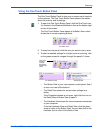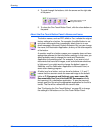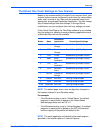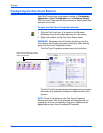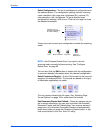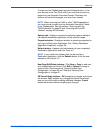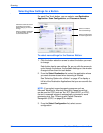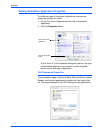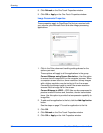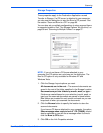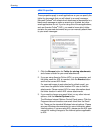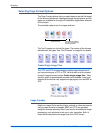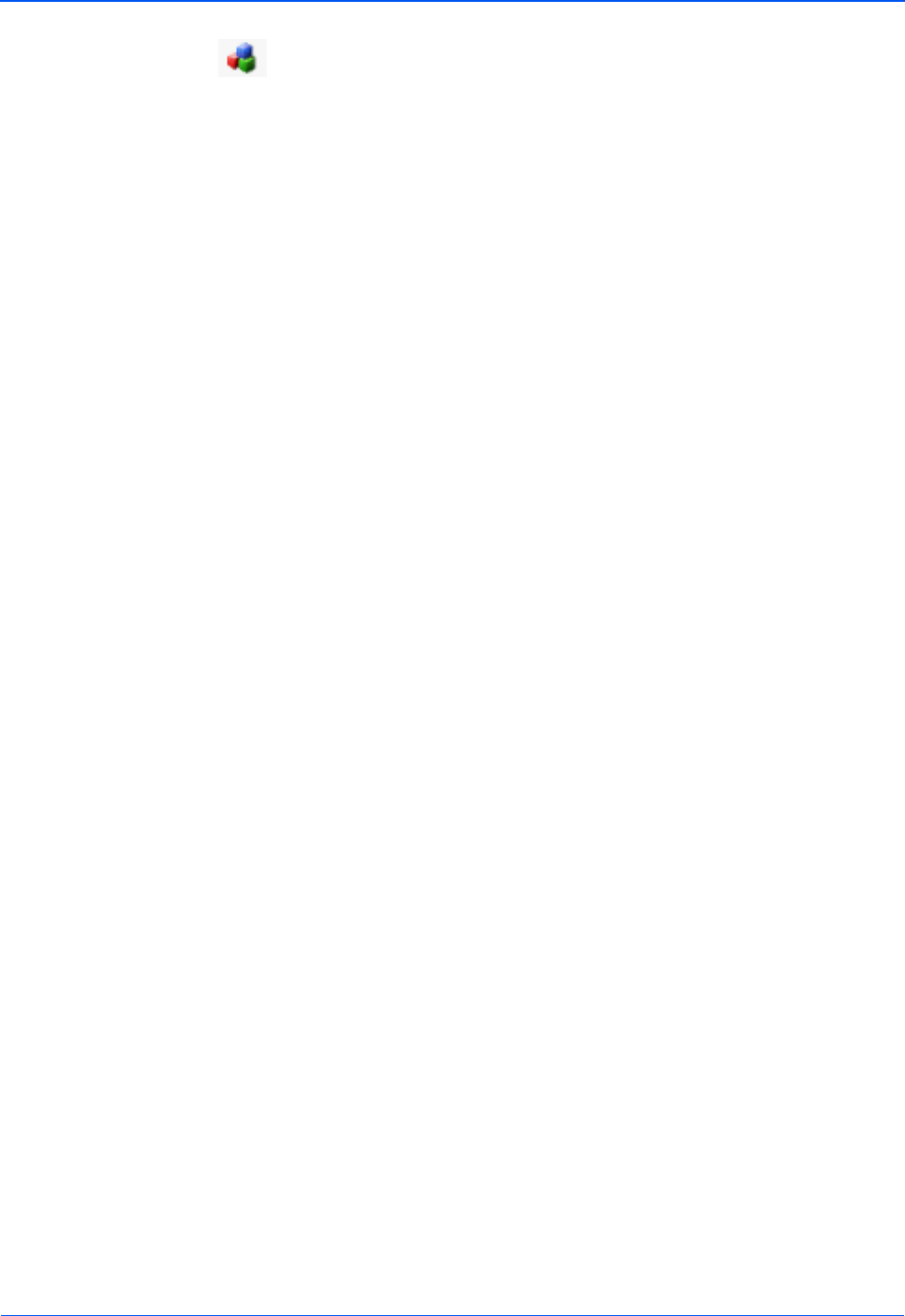
DocuMate 632 Scanner User’s Guide 35
Scanning
To scan in color, select one of the configurations indicated by
the small color icon, such as the Color Document configuration.
The scan configuration list is preset for the application you
select in the Select Destination list. If you select a different
application, the configurations are for that application.
However, you can create your own scan configurations as well.
4. Select a Format and Page(s) option.
The available options apply to the Destination Application you
select. For example, if you select Microsoft Word as the
Destination Application, the available formats are for text, such
as .doc, .txt, and .rtf. However, if you select Microsoft Paint as
the Destination Application, then the available formats are for
graphics, such as .bmp, and .jpg.
5. Click OK, or if you want to keep the window open and work with
other features, click Apply.
Note that while the One Touch Properties window is open, you
cannot scan yet by clicking a button on the One Touch Panel.
You must click OK or close the One Touch Properties window
first. However, you can scan at any time by pressing the
Simplex or Duplex button on the scanner.
When you are finished selecting new settings for a button and
you press or click a scanner button, the document is scanned
using the newly configured settings for that button.