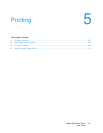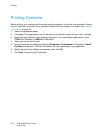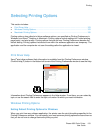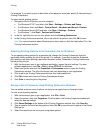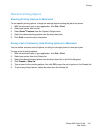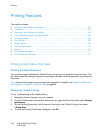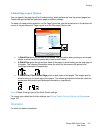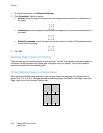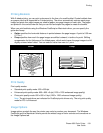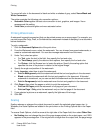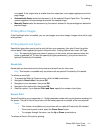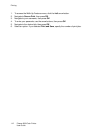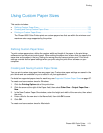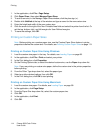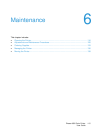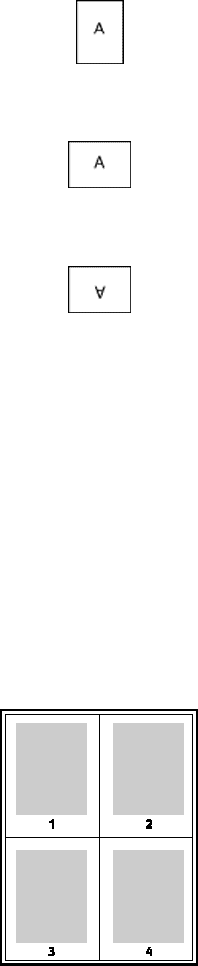
Printing
108 Phaser 6600 Color Printer
User Guide
1. On the Advanced tab, click Advanced Settings.
2. Click Orientation. Select an option:
• Portrait orients the paper so that the text and images print across the short dimension of
the paper.
• Landscape orients the paper so that the text and images print across the long dimension of
the paper.
• Rotated Landscape orients the paper so that the content is rotated 180 degrees and with
the long bottom side up.
3. Click OK.
Selecting Paper Options for Printing
There are two ways to select the paper for your print job. You can let the printer select which paper to
use based on the document size, paper type, and paper color you specify. You can also select a
specific tray loaded with the desired paper.
Printing Multiple Pages to a Single Sheet
When printing a multiple-page document, you can print more than one page on a single sheet of
paper. Print 1, 2, 4, 6, 9, or 16 pages per side by selecting Pages Per Sheet on the Page Layout tab.
Page Layout is on the Document Options tab.