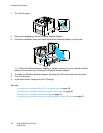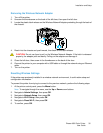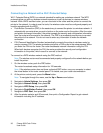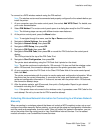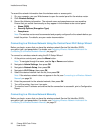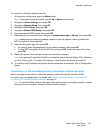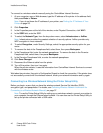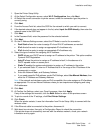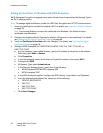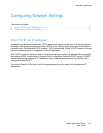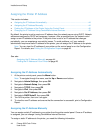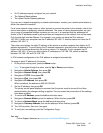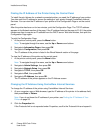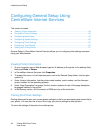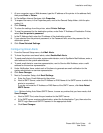Installation and Setup
42 Phaser 6600 Color Printer
User Guide
Setting Up the Printer for Wireless LAN WPA-Enterprise
WPA-Enterprise Encryption is supported only when Infrastructure is selected as the Network Type in
the Wi-Fi settings section.
Note: To manage digital certificates, enable the HDD Data Encryption and HTTPS communication.
1. Import the certificate to use with the wireless LAN. For details, see Importing a Digital Certificate
on page 68.
Note: Use Internet Explorer to import the certificate from Windows. Use Safari to import
certificates from Macintosh.
2. Configure the digital certificate Purpose for wireless LAN (server or root certificate). For details,
see Configuring the Digital Certificate Purpose on page 68.
3. Verify the Certificate Authorities within the Category. For details, see Verifying the Digital
Certificate Purpose on page 69.
4. Configure WPA-Enterprise for PEAPVO-MS-CHAPV2, EAP-TLS, EAP-TTLS PAP, or
EAP-TTLS CHAP.
a. At your computer, open a Web browser, type the IP address of the printer in the address
field, then press Enter or Return.
b. Click Properties.
c. In the left navigation panel, scroll down to Physical Connection, then select Wi-Fi.
d. Configure the SSID.
e. At Network Type, select Infrastructure.
f. In the Security Settings section, select one of the following:
• WPA-Enterprise-AES/WPA2-Enterprise-AES
• WPA-Enterprise-TKIP
g. In the WPA-Enterprise section, configure the EAP Identity, Login Name, and Password.
h. From the Authentication Method list, select one of the following:
• PEAPVO-MS-CHAPV2
• EAP-TLS
• EAP-TTLS PAP
• EAP-TTLS CHAP
i. Click Save Changes.