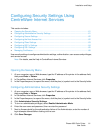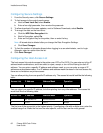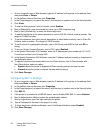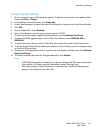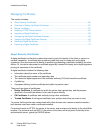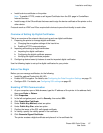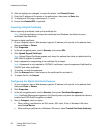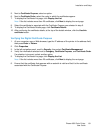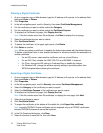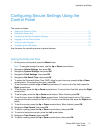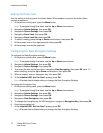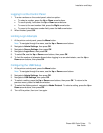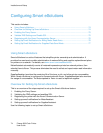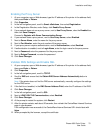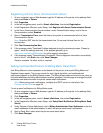Installation and Setup
Phaser 6600 Color Printer 69
User Guide
5. Next to Certificate Purpose, select an option.
6. Next to Certificate Order, select the order in which the certificates appear.
7. To display the Certificate List page, click Display the List.
Note: If the list includes more than 20 certificates, click Next to display the next page.
8. Select the certificate to associate with the Certificate Purpose you selected in step 5.
9. To display the Certificate Details page, click Certificate Details.
10. After confirming the certificate details, at the top of the details window, click the Use this
certificate button.
Verifying the Digital Certificate Purpose
1. At your computer, open a Web browser, type the IP address of the printer in the address field,
then press Enter or Return.
2. Click Properties.
3. In the left navigation panel, scroll to Security, then select Certificate Management.
4. Verify the information selected next to Category, Certificate Purpose, and Certificate Order.
If a selection is incorrect, select another option.
5. To display the Certificate List page, click Display the List.
Note: If the list includes more than 20 certificates, click Next to display the next page.
6. Ensure that the certificate that appears with an asterisk is valid and that it is the certificate
associated with the Certificate Purpose.