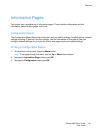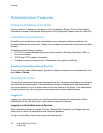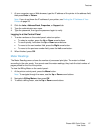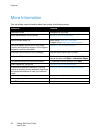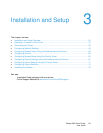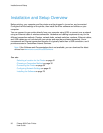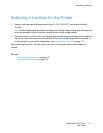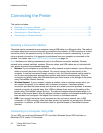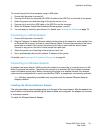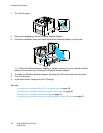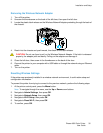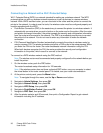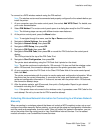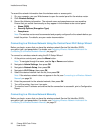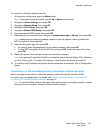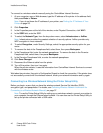Installation and Setup
Phaser 6600 Color Printer 33
User Guide
To connect the printer to the computer using a USB cable:
1. Ensure that the printer is turned off.
2. Connect the B end of a standard A/B USB 2.0 cable to the USB Port on the back of the printer.
3. Attach the power cord and then plug in the printer and turn it on.
4. Connect the A end of the USB cable to the USB Port on the computer.
5. When the Windows Found New Hardware Wizard appears, cancel it.
6. You are ready to install the print drivers. For details, see Installing the Software on page 78.
Connecting to a Wired Network
1. Ensure that the printer is turned off.
2. Attach a Category 5 or better Ethernet cable from the printer to the network or router socket. Use
an Ethernet hub or router, and two or more Ethernet cables. Connect the computer to the hub or
router with one cable, then connect the printer to the hub or router with the second cable.
Connect to any port on the hub or router except the uplink port.
3. Attach the power cord, then plug in the printer and turn it on.
4. Set or automatically discover the network IP address of the printer.
For details, see Assigning the IP address of the printer on page 44.
Connecting to a Wireless Network
A wireless local area network (LAN) provides the means to connect two or more devices in a LAN
without a physical connection. The printer can connect to a wireless LAN that includes a wireless
router or wireless access point. Before connecting the printer to a wireless network, the wireless
router must be configured with a service set identifier (SSID), a passphrase, and security protocols.
Note: Wireless networking is available only on printers with the optional Wireless Network
Adapter installed.
Installing the Wireless Network Adapter
The optional wireless network adapter plugs in to the back of the control board. After the adapter has
been installed, and wireless networking has been enabled and configured, the adapter can connect
to a wireless network.
To install the Wireless Network Adapter: