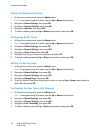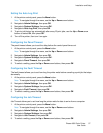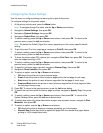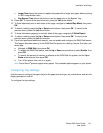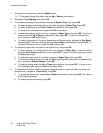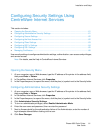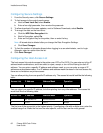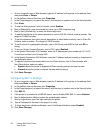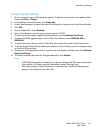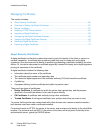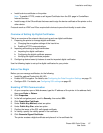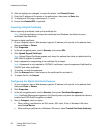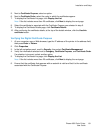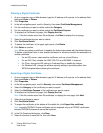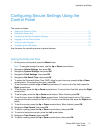Installation and Setup
64 Phaser 6600 Color Printer
User Guide
1. At your computer, open a Web browser, type the IP address of the printer in the address field,
then press Enter or Return.
2. In CentreWare Internet Services, click Properties.
3. In the Properties pane, to expand the menu, click the plus (+) symbol next to the Security folder.
4. Click IPsec.
5. To use the IPsec protocol, next to Protocol, select Enabled.
6. Next to Shared Key, enter the shared key value, up to 255 characters long.
7. Next to Verify Shared Key, re-enter the shared key value.
8. To specify the lifetime of the secure association, next to IKE SA Lifetime, enter a number. The
range is 5–28800 minutes.
9. To set the maximum time that a secure association is linked without activity, next to IPsec SA
Lifetime, enter a number. The range is 5–2880 minutes.
10. To set the level of cryptographic strength, next to DH Group, select G1 for low, and G2 for
strong.
11. To turn on Perfect Forward Security, next to PFS, select Enabled.
12. In the Specify Destination IPv4 Address, enter the IP address and port number as X.X. X.X/P.
X must be a number from 0 through 255.
13. In the Specify Destination IPv6 Address, enter the IP address and port exactly as it appears for
the destination server.
14. To specify how the printer treats data from non-IPsec devices, next to Communicate with
Non-IPsec device, select an option:
• Bypass directs the printer to bypass the IPsec security protocol and use the data.
• Discard directs the printer to discard the data without using it.
15. Click Save Changes.
Configuring 802.1x Settings
1. At your computer, open a Web browser, type the IP address of the printer in the address field,
then press Enter or Return.
2. In CentreWare Internet Services, click Properties.
3. In the Properties pane, to expand the menu, click the plus (+) symbol next to the Security folder.
4. Click 802.1X.
5. If the printer is connected to a RADIUS server, next to Enable IEEE 802.1X, select Enabled.
6. Next to Authentication Method, select the authentication method.
7. Next to Login Name, enter the login name for the printer.
8. Type a Password for the user, then retype it to verify.
9. To have the printer validate certificates, next to Certificate Validation, select Enabled.
10. Click Save Changes.