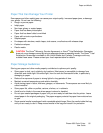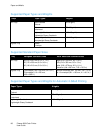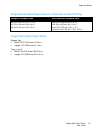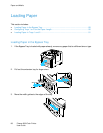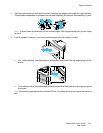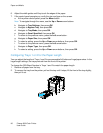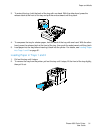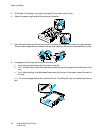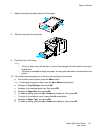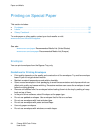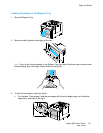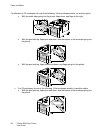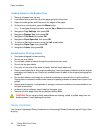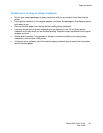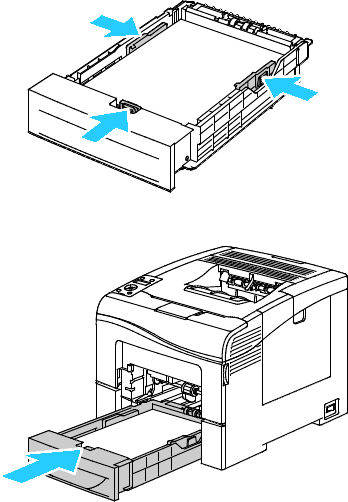
Paper and Media
Phaser 6600 Color Printer 93
User Guide
7. Adjust the length and width guides to fit the paper.
8. Slide the tray back into the printer.
9. Push the tray in all the way.
Notes:
• If the tray does not go all the way in, ensure that the paper lift at the back of the tray is
locked down.
• If the tray is extended for legal size paper, the tray protrudes when it is inserted into the
printer.
10. If the control panel prompts you, verify the size and type on the screen.
a. At the printer control panel, press the Menu button.
Note: To navigate through the menu, use the Up or Down arrow buttons.
b. Navigate to Tray Settings, then press OK.
c. Navigate to the desired paper tray, then press OK.
d. Navigate to Paper Size, then press OK.
e. To select a setting, press the Up or Down arrow buttons, then press OK.
f. To return to the previous menu, press the Left arrow button.
g. Navigate to Paper Type, then press OK.
h. To select a setting, press the Up or Down arrow buttons, then press OK.