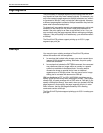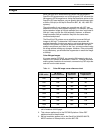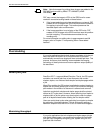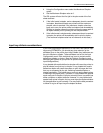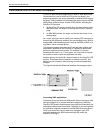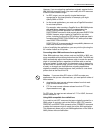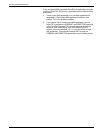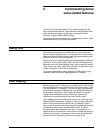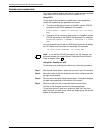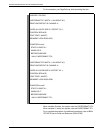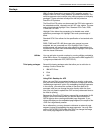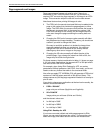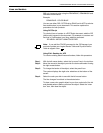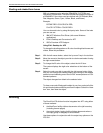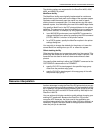INCORPORATING XEROX VALUE-ADDED FEATURES
5-2 DOCUPRINT IPS SOLUTIONS GUIDE
Variable and constant data
This section explains how to add color to variable and constant data
using either PPFA or ElixirForm for AFP (version 3.11c).
Using PPFA
To add color to any constant or variable text in your application,
modify the PageDef for the application as follows:
• To colorize a field of print data in a PageDef, add the COLOR
parameter to the FIELD statement. For example:
FIELD START 1 LENGTH 32 POSITION 255 175 COLOR
RED
• To colorize a line or series of lines of text in a PageDef, add the
COLOR parameter to the PRINTLINE statement. For example:
PRINTLINE REPEAT 3 CHANNEL 1 POSITION 0 0 COLOR
RED
You can also add color to text in a DCF/Script document by adding
the .DF (define font) keyword to the document. For example:
.DF GT10 TYPE(’SONORAN’ 10) COLOR RED
Note: If you add the COLOR command to the .DF keyword, you
must also update your Logical Device Table and Physical Device
Table to support color.
Using Elixir Desktop for AFP
To add color to an existing line of black text, follow this procedure:
Step 1. With the left mouse button, select the “up arrow” key in the tool box.
Step 2. Move the mouse to the first character you wish to colorize and click
the right mouse button.
Step 3. Click on the ink box with the left mouse button. The system displays
the eight color selections at the bottom of the screen.
Step 4. Select the color you wish to use with the left mouse button.
The line of text changes from black to the selected color.
To add color text on a new form, select the “Add Text” icon then
select the color you wish to use. When you begin typing, the text will
appear in the selected color.