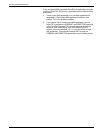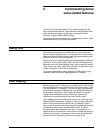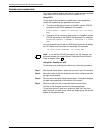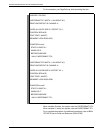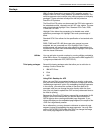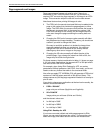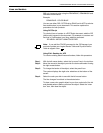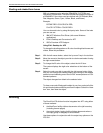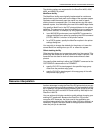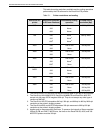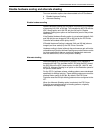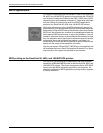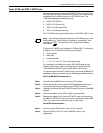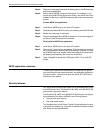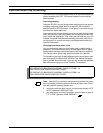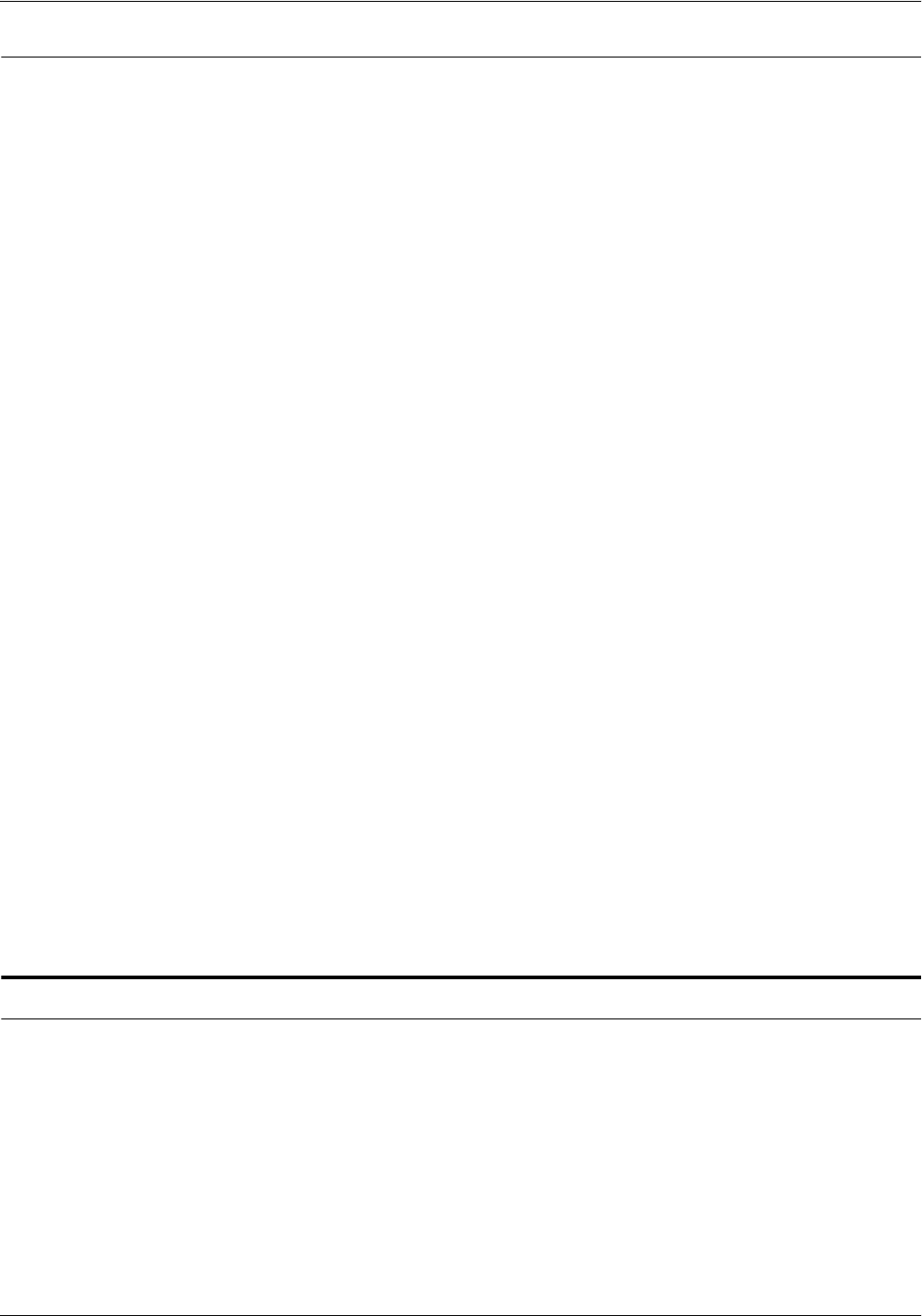
INCORPORATING XEROX VALUE-ADDED FEATURES
5-8 DOCUPRINT IPS SOLUTIONS GUIDE
Shading and shaded form boxes
OGL v1.1supports color using the DRAWBOX, PATTERN and
DRAWRULE commands. This also includes the background color of
a DRAWBOX if the colors used are defined with OCA Model (Blue,
Red, Magenta, Green, Cyan, Yellow, Black, and Brown).
Example:
DEFINE RED1 COLOR OCA RED;
PLACE PATTERN...COLOR RED1
You can also add color by using third-party tools. Some of the tools
you can use are:
• IBM AFP Windows Print Driver (with some Windows
applications)
• Elixir’s Desktop and Converters for AFP
• ISIS’s Overview AFP Designer
Using Elixir Desktop for AFP
To change the shading pattern or fill color of existing black boxes and
circles, follow this procedure:
Step 1. With the left mouse button, select the “up arrow” key in the tool box.
Step 2. Move the mouse to the object you wish to colorize and select it using
the right mouse button.
Step 3. To change the fill color of the object, select the ink fill icon.
The system displays the eight color selections at the bottom of the
screen.
Step 4. Select the color you wish to use with the right mouse button. Note
that you can change the shaded patterns by clicking on the shaded
pattern box and selecting one of the 64 OGL screen patterns or OGL
standard patterns.
The object changes from black to the selected color.
To draw a new color-filled graphic object in your form, select all of the
ink and shaded patterns before you draw the object. Select the “draw
box” icon, then draw the object.
Stitching
The DocuPrint IPS stitcher function integrates into AFP using either
of these methods:
• the MarkForm facility stitches documents at the job boundary
(including banner pages)
• the output stacker jogging facility stitches documents when a
new copy group or subgroup is encountered.
Use these options in conjunction with the output tray options on the
IPS GUI.