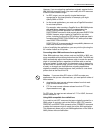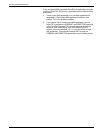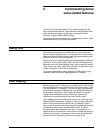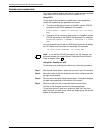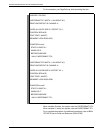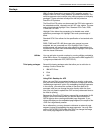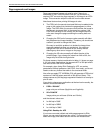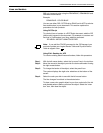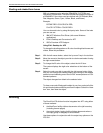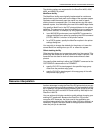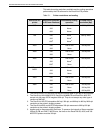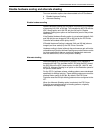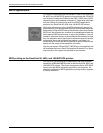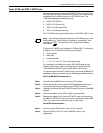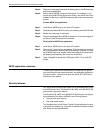INCORPORATING XEROX VALUE-ADDED FEATURES
DOCUPRINT IPS SOLUTIONS GUIDE 5-7
Lines and borders
OGL v1.1 supports color using the DRAWRULE, DRAWMASK and
DRAWBOX commands.
Example:
DRAWRULE...COLOR BLUE
You can use either OGL, DCF/Script or ElixirForm for AFP to colorize
lines and borders in your document. This section explains the
procedures for both products.
Using DCF/Script
To colorize lines or borders in a DCF/Script document, add the .DR
(define rule) keyword to the document. For example, to create a red
line that is .6 millimeters (mm) long, add this command:
.DR HEAD1 WEIGHT .6MM COLOR RED
Note: If you add the COLOR command to the .DR keyword, you
must also update your Logical Device Table and Physical Device
Table to support color.
Using Elixir Desktop for AFP
To colorize existing black lines and borders, follow this procedure:
Step 1. With the left mouse button, select the “up arrow” key in the tool box.
Step 2. Move the mouse to the object you wish to colorize and select it using
the right mouse button.
Step 3. To change the border of the object, select the pencil icon.
The system displays the eight color selections at the bottom of the
screen.
Step 4. Select the color you wish to use with the left mouse button.
The line changes from black to the selected color.
To draw a new color graphic object in your form, select all of the ink
and shaded patterns before you draw the object. Select the “draw
box” icon, then draw the object.