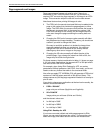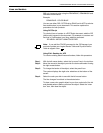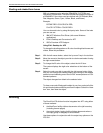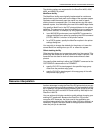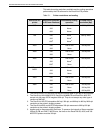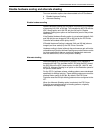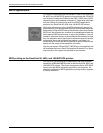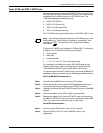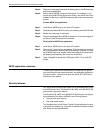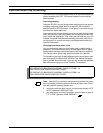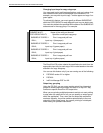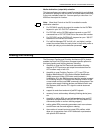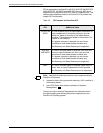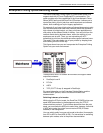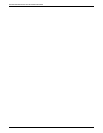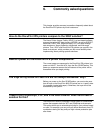INCORPORATING XEROX VALUE-ADDED FEATURES
5-14 DOCUPRINT IPS SOLUTIONS GUIDE
Step 3. Refer to the code page/character set descriptions in the IBM manuals
and Xerox supplements.
Step 4. Ensure that the MICR strings are contiguous. For example, if you
have a string of MICR font text and you insert a non-MICR font in the
middle of that string, the MICR font spacing will not be accurate when
printed.
Custom MICR font application
Step 1. Install Xerox MICR fonts on the host AFP system.
Step 2. Substitute the Xerox MICR fonts for your existing custom MICR fonts.
Step 3. Modify the code page, if necessary.
Step 4. Use the unchanged Xerox MICR character set to ensure integrity of
the Xerox Check Performance Guarantee.
Existing Xerox MICR font application
Step 1. Install Xerox MICR fonts on the host AFP system.
Step 2. Remove the ’!’ spacing from text strings. This character was required
for correct spacing in previous MICR technology. However, the new
set of MICR fonts uses relative metric technology that inserts blank
pel spacing automatically after every two characters.
Step 3. Code a PageDef to select the E13B and/or CMC-7 font for MICR
strings.
MICR application resources
In order to print your MICR documents on a DocuPrint IPS printer,
you must have all of the resources used in the application resident on
your host system. You must also have the Xerox AFP MICR fonts
installed on your system.
Security features
PSF has a security feature that allows you to download MICR fonts
to a MICR printer only. The DocuPrint 96, 4635, and 180 MICR IPS
printers also support this feature.
The DocuPrint 96, 4635, and 180 MICR IPS printers do not support
these features of the Xerox 4635MX Laser Printing System:
• Security and audit features
• Bar code reader option.
The Sample button on the Printer Control Console allows you to print
a sample to the sample tray. If you wish to disable this feature contact
your Xerox service representative.