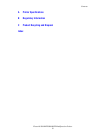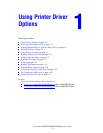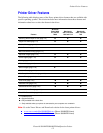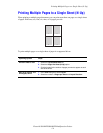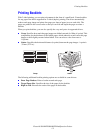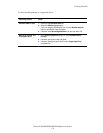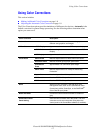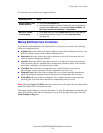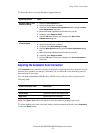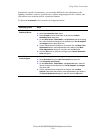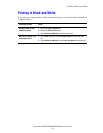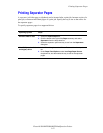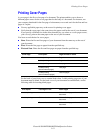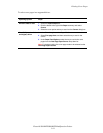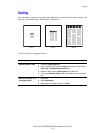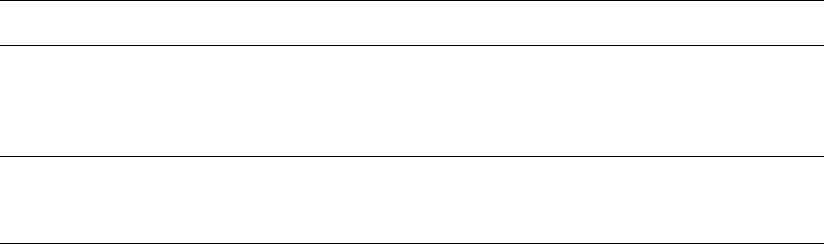
Using Color Corrections
Phaser® 8560MFP/8860MFP Multifunction Printer
1-8
To select the color correction in a supported driver:
Making Additional Color Corrections
If you need to make additional color adjustments for your job, you can move the following
sliders in a supported driver:
■ Lightness: Move the slider to the right to lighten or to the left to darken the colors in your
print job. (White remains white and black remains black.)
■ Saturation: Move the slider to the right to increase or to the left to decrease the color
intensity without changing the darkness.
■ Contrast: Move the slider to the right to increase or to the left to decrease the contrast.
With increased contrast, saturated colors become more saturated, darker colors become
more black, and lighter colors become more white.
■ Cyan/Red: Move the slider to change the color variation between cyan and red.
Increasing the cyan decreases the red (its complement) and vice versa.
■ Magenta/Green: Move the slider to change the color variation between magenta and
green. Increasing the magenta decreases the green (its complement) and vice versa.
■ Yellow/Blue: Move the slider to change the color variation between yellow and blue.
Increasing the yellow decreases the blue (its complement) and vice versa.
Note: Select the Apply to CMYK check box in the driver to also apply the color adjustments
when Press Match color corrections are used.
The sample images change as you move the sliders. To track the adjustments and print the file
name, print-quality mode, and color settings for your job on the edge of the page, select the
Print Settings on Page box.
Operating System Steps
Windows 2000 or later
PostScript Driver
1. Select the Color Options tab.
2. Select the desired color correction. Some of the color corrections are
grouped under Office Color, including None, Black and White, and
Use Printer Control Panel Settings, or Press Match.
Mac OS X, version
10.3 and higher
1. In the Print dialog box, select Image Quality from the drop-down list.
2. Select the desired color correction from the Color Correction
drop-down list.