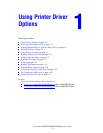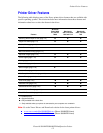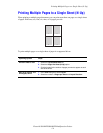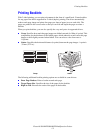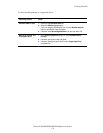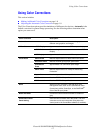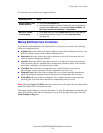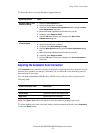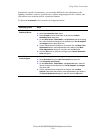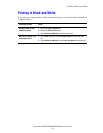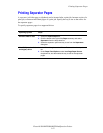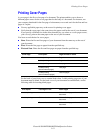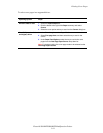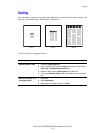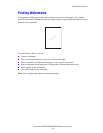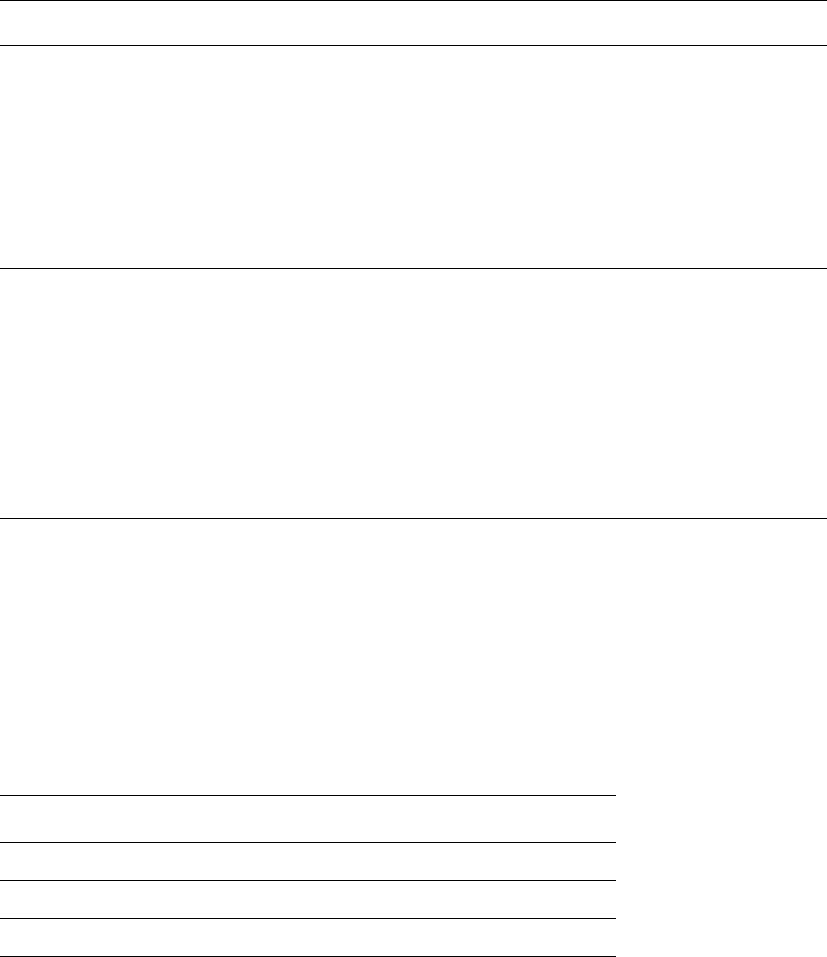
Using Color Corrections
Phaser® 8560MFP/8860MFP Multifunction Printer
1-9
To adjust the color in your job through a supported driver:
Adjusting the Automatic Color Correction
The Automatic color correction selection is designed to apply the best color correction to each
element (text, graphics, and images). If needed, you can select the color table being used for
these elements in your jobs.
You can make adjustments to RGB colors, CMYK colors, and spot colors as shown in the
following table:
Note: The Spot Color tab has an option to allow the printer to manage spot colors.
To use the default color table associated with a particular element on the tab, select Automatic
or click the Reset button.
Operating System Steps
Windows 2000 or later
PostScript Driver
1. Select the Color Options tab.
2. Select the desired color correction.
3. If desired, click the More Color Adjustments button to open the More
Color Adjustments dialog box.
4. Make the desired adjustments to the sliders for your job.
5. If desired, select Apply to CMYK.
6. Click the OK button to save your changes in the More Color
Adjustments dialog box.
Mac OS X, version
10.3 and higher
1. In the Print dialog box, select Image Quality from the drop-down list.
2. Select the desired color correction.
3. If desired, select Print Settings on Page.
4. Click the More Options button to open the Color Adjustments dialog
box.
5. Make the desired adjustments to the sliders for your job.
6. If desired, select Apply to CMYK.
7. Click the OK button to save your changes in the Color Adjustments
dialog box.
Custom Automatic Color Description
Office Color Controls the RGB color adjustments.
Press Match Controls the CMYK color adjustments.
Spot Color Controls spot color matching.