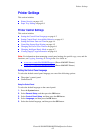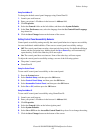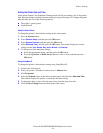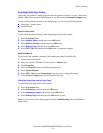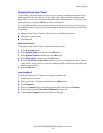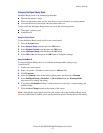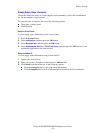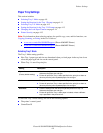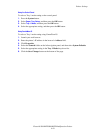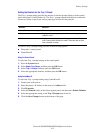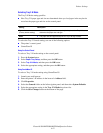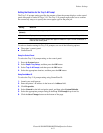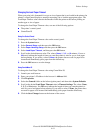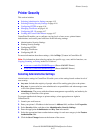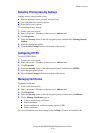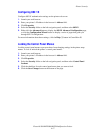Printer Settings
Phaser® 8560MFP/8860MFP Multifunction Printer
4-10
Using the Control Panel
To select a Tray 1 mode setting on the control panel:
1. Press the System button.
2. Select
Paper Tray Setup, and then press the OK button.
3. Select
Tray 1 Mode, and then press the OK button.
4. Select the appropriate setting, and then press the OK button.
Using CentreWare IS
To select a Tray 1 mode setting using CentreWare IS:
1. Launch your web browser.
2. Enter the printer’s IP address in the browser’s Address field.
3. Click Properties.
4. Select the General folder on the left navigation panel, and then select System Defaults.
5. Select the appropriate setting in the Tray 1 Mode drop-down list.
6. Click the Save Changes button at the bottom of the page.