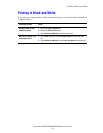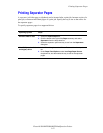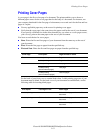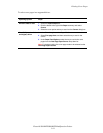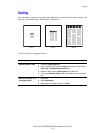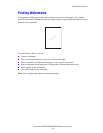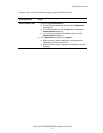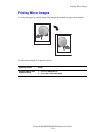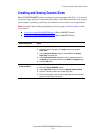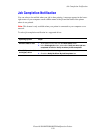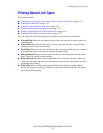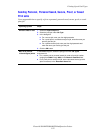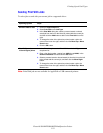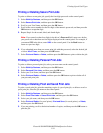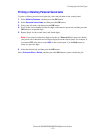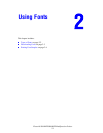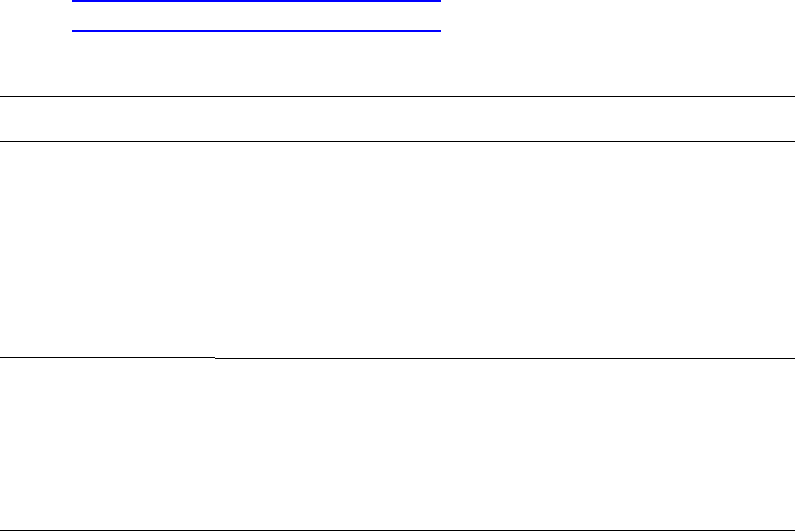
Creating and Saving Custom Sizes
Phaser® 8560MFP/8860MFP Multifunction Printer
1-19
Creating and Saving Custom Sizes
Phaser 8560MFP/8860MFP printers can print on custom size paper from Tray 1. You can save
custom size paper settings in a supported printer driver. Since these custom sizes are saved in
your computer’s operating system, they are available for you to select in your applications.
Note: For details about loading and printing custom size paper, see Printing Basics in the
User Guide at:
■ www.xerox.com/office/8560MFPsupport (Phaser 8560MFP Printer)
■ www.xerox.com/office/8860MFPsupport (Phaser 8860MFP Printer)
Operating System Steps
Windows 2000 or later 1. Select the Paper/Output tab.
2. Click the button to the right of the Paper summary and select
Other Size.
3. In the Paper Size Setup dialog box, select New in the Output
Paper Size drop-down list.
4. In the New Custom Size dialog box, enter a descriptive name in
the Name box and the dimensions in the Width and Height boxes.
5. Click the OK button.
Mac OS X (version
10.3 and higher)
1. Select Page Setup from the File Menu.
2. Select the Phaser 8860MFP printer.
3. In the Paper Size drop-down list select Manage Custom Sizes.
4. Click the + button to add a new custom page size.
5. Provide a descriptive name for the custom page size and enter the
page size and margin information.