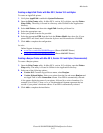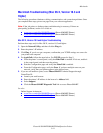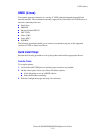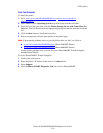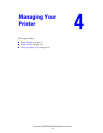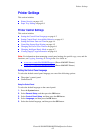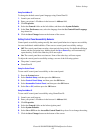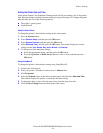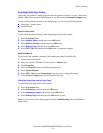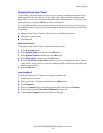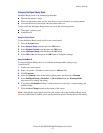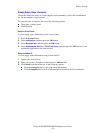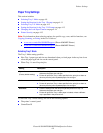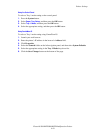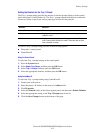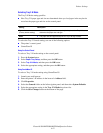Printer Settings
Phaser® 8560MFP/8860MFP Multifunction Printer
4-5
Controlling Startup Page Printing
The printer can produce a Startup page each time the printer is turned on or reset. The factory
default is On. You can print the Startup page at any time from the
Information Pages menu.
To turn on/off automatic printing of the Startup page, use one of the following options:
■ The printer’s control panel
■ CentreWare IS
Using the Control Panel
To turn on/off automatic printing of the Startup page on the control panel:
1. Press the System button.
2. Select
General Setup, and then press the OK button.
3. Select
System Controls, and then press the OK button.
4. Select
Startup Page, and then press the OK button.
5. Select Off or On, and then press the OK button to change the settings.
Using CentreWare IS
To turn on/off the automatic printing of the Startup page using CentreWare IS:
1. Launch your web browser.
2. Enter your printer’s IP address in the browser’s Address field.
3. Click Properties.
4. Select the General folder on the left navigation panel.
5. Select System Defaults.
6. Select Off or On from the Startup Page drop-down list to change the setting.
7. Click the Save Changes button at the bottom of the page.
Printing the Startup Page from the Control Panel
To print the Startup page on the control panel:
1. Press the System button.
2. Select
Information, and then press the OK button.
3. Select
Information Pages, and then press the OK button.
4. Select
Startup Page, and then press the OK button to print.
Note: You can also print the Startup page from the Troubleshooting tab of the Windows
printer driver.