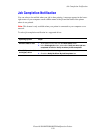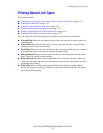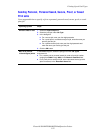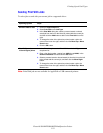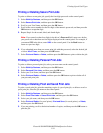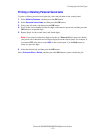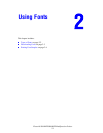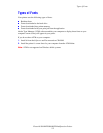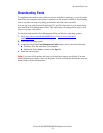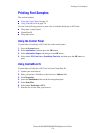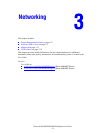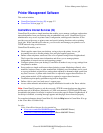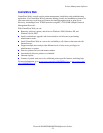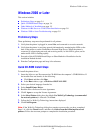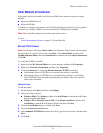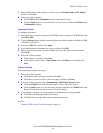Downloading Fonts
Phaser® 8560MFP/8860MFP Multifunction Printer
2-3
Downloading Fonts
To supplement the resident fonts (which are always available for printing), you can download
fonts from your computer to the printer’s memory or to the printer’s hard drive. Downloading
fonts to a printer can improve printing performance and reduce network traffic.
You can list, print, and download PostScript, PCL, and TrueType fonts to your printer using
the CentreWare Font Management Utility. This utility helps you manage fonts, macros, and
forms on a printer’s hard drive.
To download and install the Font Management Utility on Windows operating systems:
1. Go to www.xerox.com/office/8560MFPdrivers
or www.xerox.com/office/
8860MFPdrivers.
2. Select your operating system.
3. Locate the CentreWare Font Management Utility option, and do one of the following:
■ Windows: Save the .exe file to your computer.
■ Macintosh: Select Start to download the .hqx file.
4. Install the font manager.
Note: If you turn off the printer, the fonts you download to memory are deleted. You must
download them again when you turn on the printer. Fonts downloaded to the hard drive are not
deleted when you turn off the printer.