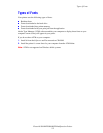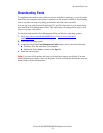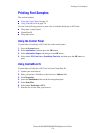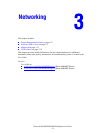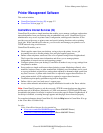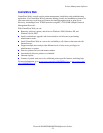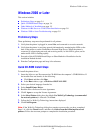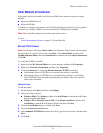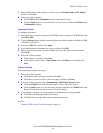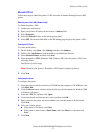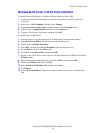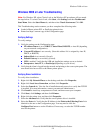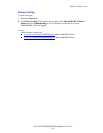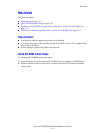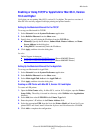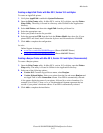Windows 2000 or Later
Phaser® 8560MFP/8860MFP Multifunction Printer
3-6
7. Enter the IP Address of the printer you want to use in the Printer Name or IP Address
edit box. Click Next.
8. Select one of these options:
■ Click Finish in the Confirmation window if the data is correct.
■ Click the Back button to correct the data if it is incorrect, and then click Finish in the
Confirmation window.
Configuring the Printer
To configure the printer:
1. Insert the Software and Documentation CD-ROM into the computer’s CD-ROM drive and
click Have Disk.
2. Click the Browse button, and then select the directory which contains the Windows 2000
or Windows XP drivers.
3. Select the *.INF file, and then click Open.
4. Verify that the path and filename are correct, and then click OK.
5. Enter a name for the printer and select whether you want that printer to be the default.
Click Next.
6. Select one of these options:
■ If the printer is not shared, click Next.
■ If the printer is shared, enter a Share Name, check the Share box, and then click
Next.
Printing a Test Page
You are prompted to print a test page.
1. Select one of these options:
■ Click Yes to print a test page, and then click Next.
■ Click No if you do not want to print a test page, and then click Next.
2. Select one of these options in the Completing the Add Printer Wizard screen:
■ Click the Finish button if the data presented is correct. Proceed to Step 3.
■ Click the Back button to correct the data if incorrect, and then click Finish in the Add
Printer Wizard when the data is correct. Proceed to Step 3.
3. If you printed a test page, you are prompted to confirm that the test page printed:
■ Click Yes if the test page printed successfully.
■ Click No if the test page did not print or printed incorrectly.
See also:
Windows 2000 or Later Troubleshooting on page 3-9