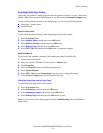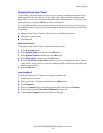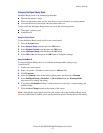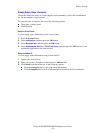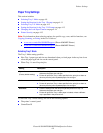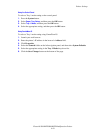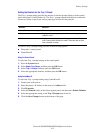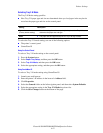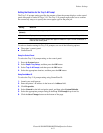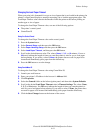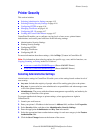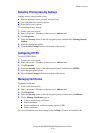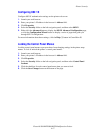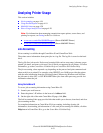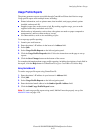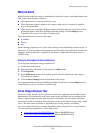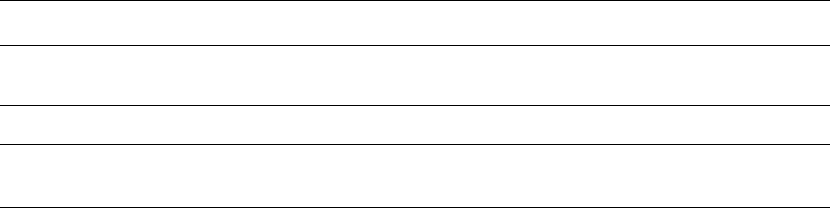
Printer Settings
Phaser® 8560MFP/8860MFP Multifunction Printer
4-13
Setting the Duration for the Tray 2–N Prompt
The Tray 2–N prompt setting specifies the amount of time the prompt displays on the control
panel after paper is loaded in Trays 2–N. The Tray 2–N prompt requests the user to confirm
the current tray setup or to specify the correct paper type for the print job.
To select a duration setting for Tray 2–N prompts, use one of the following options:
■ The printer’s control panel
■ CentreWare IS
Using the Control Panel
To select the Tray 2–N prompt setting on the control panel:
1. Press the System button.
2. Select
Paper Tray Setup, and then press the OK button.
3. Select
Tray 2–N Prompt, and then press the OK button.
4. Select the appropriate duration, and then press the OK button.
Using CentreWare IS
To select the Tray 2–N prompt setting using CentreWare IS:
1. Launch your web browser.
2. Enter the printer’s IP address in the browser’s Address field.
3. Click Properties.
4. Select General on the left navigation panel, and then select System Defaults.
5. Select the appropriate prompt setting in the Tray 2–N Prompt drop-down list.
6. Click the Save Changes button at the bottom of the page.
Setting Behavior
None
(Default)
Turns the tray setup prompt off.
30 seconds Displays the tray setup prompt for 30 seconds after paper is loaded in Trays 2–N.
Infinite
Displays the tray setup prompt after paper is loaded in Trays 2
–N until a selection is
made on the control panel.