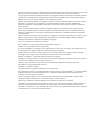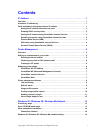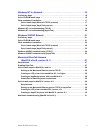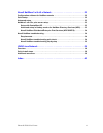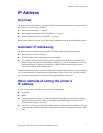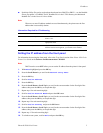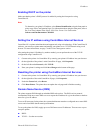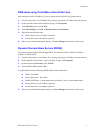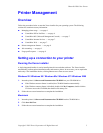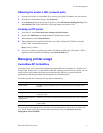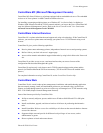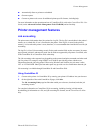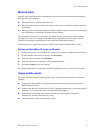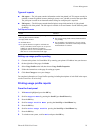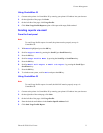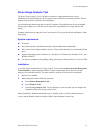Phaser® 8200 Color Printer
Copyright © 2002 Xerox Corporation. All Rights Reserved. 5
Printer Management
Overview
Follow the procedures below to start the Xerox installer for your operating system. The following
sections also contain necessary information:
■ Managing printer usage — see page 6.
■ CentreWare DP for NetWare — see page 6.
■ CentreWare MC (Microsoft Management Console) — see page 7.
■ CentreWare Internet Services — see page 7.
■ CentreWare Web — see page 7.
■ Printer management features — see page 8.
■ Job accounting — see page 8.
■ Usage profile reports — see page 9.
Setting up a connection to your printer
Running the Xerox installer
A single integrated installer is used to install printer drivers and other software. The Xerox installer
automatically performs printer installation tasks and creates a printer. In most cases, you are required to
make only a few installation choices, clicking Next to move from screen to screen.
Windows 95 / Windows 98 / Windows Me / Windows NT / Windows 2000
1. Insert the printer’s Software and Documentation CD-ROM into your CD-ROM drive.
■ If the Windows autorun feature is enabled, the CD-ROM launches automatically.
■ If the Windows autorun feature is disabled, double-click My Computer, double-click the
CD icon to access the CD-ROM, then double-click startup.exe.
2. Follow the on-screen instructions to complete the installation.
Macintosh
1. Insert the printer’s Software and Documentation CD-ROM into the CD-ROM drive.
2. Click Start Me First.
3. Follow the on-screen instructions to complete the installation.