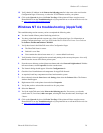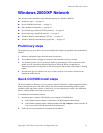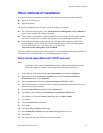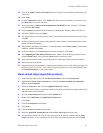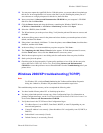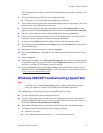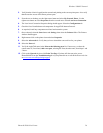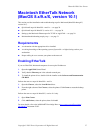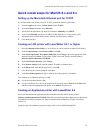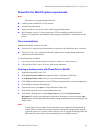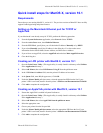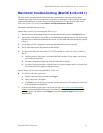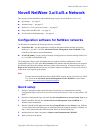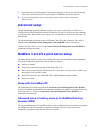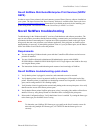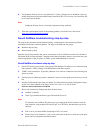Macintosh EtherTalk Network (MacOS 8.x/9.x/X, version 10.1)
Phaser® 8200 Color Printer 28
Quick install steps for MacOS 8.x and 9.x
Setting up the Macintosh Ethernet port for TCP/IP
If your Macintosh is not already set up for TCP/IP, perform the following procedure:
1. From the Apple menu, select Control Panels. Select TCP/IP.
2. From the Connect via menu, select Ethernet.
3. Specify how the Macintosh will obtain its IP address: Manually or by DHCP.
4. If you select Manually, specify the IP address in the dialog box. You also need to enter
information for the Subnet Mask, Router Address, and Name Server Address.
5. Close the dialog box.
Creating an LPR printer with LaserWriter 8.5.1 or higher
1. Open the Desktop Printer Utility. (It, or an alias to it, can be found in the PhaserTools folder.)
2. Under Create Desktop, select Printer (LPR). Click OK.
3. Under PostScript Printer Description (PPD) File, click Change. Choose the appropriate PPD
from the list and click Select. If your printer’s PPD is not listed, install it from the printer’s
Software and Documentation CD-ROM.
4. Under LPR Printer Selection, click Change.
5. In the Printer Address field, enter the printer's IP address or domain name.
6. In the Queue field, enter PS (all upper-case). Click OK.
7. Close the dialog box; when prompted, click Save.
8. Under Save desktop printer as, type a name for the desktop printer. Click Save.
Two methods are available for printing via LPR:
■ Use the new Desktop Printer (LPR).
■ Use the LaserWriter 8.5.1 driver (any printer can be selected), choose Print from the File menu,
and then choose the appropriate LPR printer in the Printer drop-down list.
Creating an AppSocket printer with LaserWriter 8.6
Xerox provides Macintosh AppSocket printing with PhaserPort for MacOS on the printer’s
Software and Documentation CD-ROM. PhaserPort for MacOS provides a high-speed, bi-directional
communications channel using the new plug-in communication architecture of Apple LaserWriter
version 8.6.
AppSocket provides feedback on print job status, which is not available through LPR.