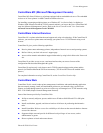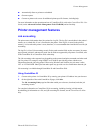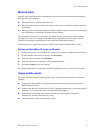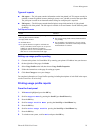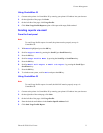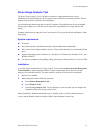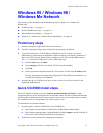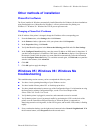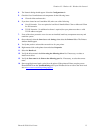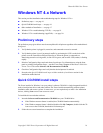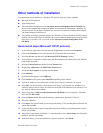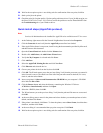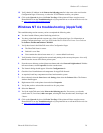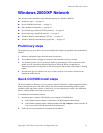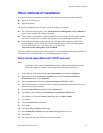Windows 95 / Windows 98 / Windows Me Network
Phaser® 8200 Color Printer 15
4. The Network dialog should appear. Select the Configuration tab.
5. Check the list of installed network components for the following items:
■ Client for Microsoft networks
6. If you have elected to run CentreWare DP, make sure of the following:
■ Novell Networks: You are required to load Novell IntraNetWare Client or Microsoft Client
for IPX networks.
■ TCP/IP Networks: No additional software is required, but your printer must have a valid
TCP/IP address assigned.
7. If any of the above protocols or services are not installed, install any components necessary and
restart the system.
8. Once rebooted, select the Start button and Settings, then select the Printers folder. The Printers
window should appear.
9. Verify that you have selected the correct driver for your printer.
10. Right-mouse-click on the printer icon and select Properties.
11. Select the Details tab.
12. Verify the driver name in the Print using the following driver list. If necessary, re-select or
install a new driver.
13. Verify the Port name in the Print to the following port list. If necessary, re-select the correct
name.
14. Start an application and send a print job to the printer. If the printer still does not print, access
PhaserSMART from the Troubleshooting tab of your Windows driver or refer to the Xerox web
site at www.xerox.com/officeprinting/support
.