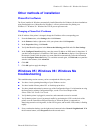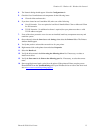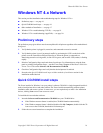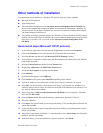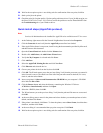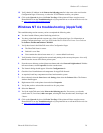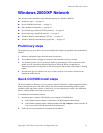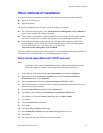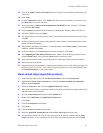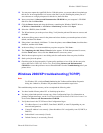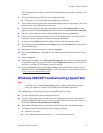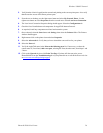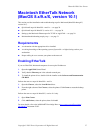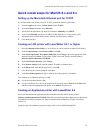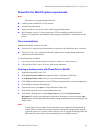Windows 2000/XP Network
Phaser® 8200 Color Printer 22
Other methods of installation
Your printer can also be installed on a Windows 2000/XP network using one of these methods:
■ Microsoft TCP/IP protocol
■ AppleTalk protocol
The following methods can also be used to install or configure your printer:
■ The CentreWare DP program on your Advanced Network Management Tools CD-ROM can
also be used to monitor and configure the printer.
■ If your printer is connected to a Windows 2000/XP network with the TCP/IP protocol enabled,
you can use a web browser to monitor and configure your printer through CentreWare IS.
■ For installing or managing multiple printers on a Windows 2000/XP network with TCP/IP
protocol enabled, you can use the Xerox CentreWare MC snap-in to Microsoft Management
Console. Refer to the Xerox CentreWare MC User Guide on the
Advanced Network Management Tools CD-ROM.
The above methods are not discussed in this section. For more information concerning CentreWare IS,
CentreWare DP, or CentreWare MC, see “Printer Management” on page 5.
Quick install steps (Microsoft TCP/IP protocol)
Note
For Windows XP, switch to Classic Look using the Taskbar and Start Menu Properties
dialog box. Otherwise, Windows XP procedures do not match the steps below.
1. At the Desktop, right-mouse-click the My Network Places icon and select Properties.
2. Right-mouse-click the Local Area Connection icon inside the Network and Dial-up
Connections window. Select Properties.
3. Select the General tab and verify that Internet Protocol (TCP/IP) is loaded.
4. If the TCP/IP software is not present, install it using the documentation provided by Microsoft,
and then return to this document.
5. Open the Control Panel and double-click the Printers icon.
6. For Windows 2000, double-click Add Printer; the Add Printer Wizard starts.
For Windows XP, Select the Printer Tasks menu and click Add a Printer.
7. Click Next>.
8. Click the Local Printer radio button.
9. Click Next>.
10. Click the Create a New Port radio button.
11. Select Standard TCP/IP Port from the New Port Type pull-down menu.
12. Click Next>.
13. The wizard now starts the TCP/IP port wizard, click Next>.