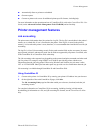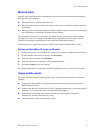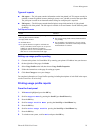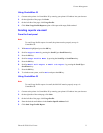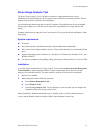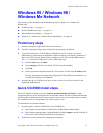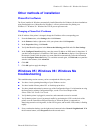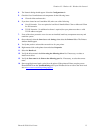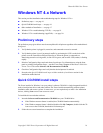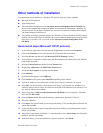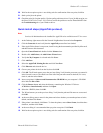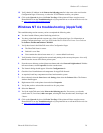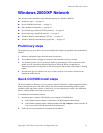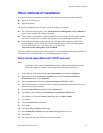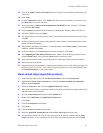Phaser® 8200 Color Printer
Copyright © 2002 Xerox Corporation. All Rights Reserved. 16
Windows NT 4.x Network
This section provides installation and troubleshooting steps for Windows NT 4.x:
■ Preliminary steps — see page 16.
■ Quick CD-ROM install steps — see page 16.
■ Other methods of installation — see page 17.
■ Windows NT 4.x troubleshooting (TCP/IP) — see page 19.
■ Windows NT 4.x troubleshooting (AppleTalk) — see page 20.
Preliminary steps
The preliminary steps given below must be accomplished for all printers regardless of the method that is
being used.
1. Verify that the printer is plugged in, turned on, and connected to an active network.
2. Verify that the printer is receiving network traffic by monitoring the LED’s on the back of the
printer or on the CentreDirect External Print Server. When the printer is connected to a
functioning network receiving traffic, its link LED is green, and its traffic LED (amber) is flashing
rapidly.
3. Print the Configuration Pages and retain them for reference. For information on using the front
panel or printing Configuration Pages,
, see the Front Panel chapter of the Phaser 8200 Color
Printer User Guide on the Software and Documentation CD-ROM.
4. Check the Configuration Pages and verify that the desired protocol is enabled.
5. Proceed to the Quick CD-ROM install steps or Other methods of installation section for the
installation method desired.
Quick CD-ROM install steps
The Xerox installer for Windows is on your printer’s software CD-ROM. A single integrated installer is
used to install printer drivers and other software.The Xerox installer automatically performs printer
installation tasks and creates a printer. In most cases, you are required only to make a few installation
choices, clicking Next to move from screen to screen.
To install the drivers and other software:
1. Insert the Software and Documentation CD-ROM into your CD-ROM drive.
a. If the Windows autorun feature is enabled, the CD-ROM launches automatically.
b. If the Windows autorun feature is disabled, double-click My Computer, double-click the CD
icon to access the CD-ROM, then double-click startup.exe.
2. Follow the on-screen instructions to complete the installation.