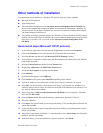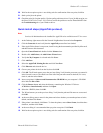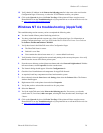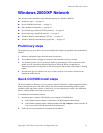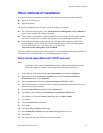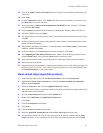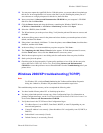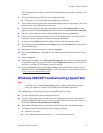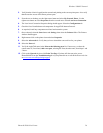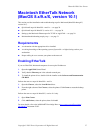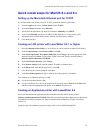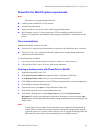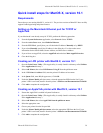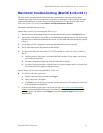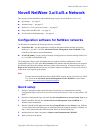Windows 2000/XP Network
Phaser® 8200 Color Printer 25
The LPR setting must be enabled. Check the LPR and AppSocket settings and verify they are set
as desired.
2. Verify the Language in the LPR area of the Configuration Pages:
■ Interpreters: Auto, PCL or PostScript (depending on your driver).
3. Verify that the client is logged into the network and printing to the correct print queue. Also verify
that the user has access to the Phaser printer queue.
4. From the server desktop, use the right-mouse button and select My Network Places. Use the
right-mouse button to select Properties from the cascade menu. Select Local Area Connection.
5. The Local Area Connection Properties dialog should appear. Select the General tab.
6. Check the list of installed network protocols for TCP/IP Internet Protocol. Verify the TCP/IP is
configured. For more information, contact your network administrator.
7. As required, click Install and install any components not listed and restart the system.
8. Once rebooted, select the Start button and Settings, then select the Printers folder. The printers
window should appear.
9. Right-mouse-click on the printer icon and select Properties.
10. Click on the Advanced tab. Verify that you have loaded and selected the correct driver for your
printer.
11. Select the Ports tab.
12. Verify that the IP Address in the Print to the following ports list is the same as the one from the
Configuration Pages. You may need to click on the Configure Port button to see the IP dress. If
necessary, re-select the TCP/IP number used for your printer.
13. Click on the General tab, then click Print Test Page. If the printer still does not print, access
PhaserSMART from the Troubleshooting tab of your printer driver or refer to the Xerox web site
at: www.xerox.com/officeprinting/support
.
Windows 2000/XP troubleshooting (AppleTalk)
Note
For Windows XP, switch to Classic Look using the Taskbar and Start Menu Properties
dialog box. Otherwise, Windows XP procedures do not match the steps below.
This troubleshooting section assumes you have completed the following tasks:
■ You have loaded a Phaser printer PostScript print driver.
■ You have printed and retained a current copy of the Configuration Pages. For information on
printing Configuration Pages, see the Front Panel section of the Phaser 8200 Color Printer User
Guide on the Software and Documentation CD-ROM.
■ Verify that the EtherTalk Name is correct in the EtherTalk area of the Configuration Pages:
1. Verify these items in the EtherTalk area of the Configuration Pages:
■ Enabled is set to Yes.
■ Zone contains the desired zone name or * (* = means default local zone).