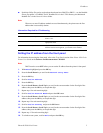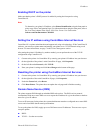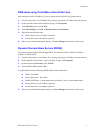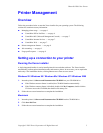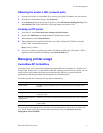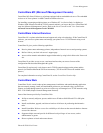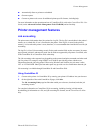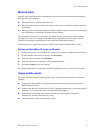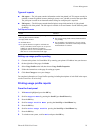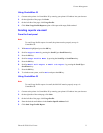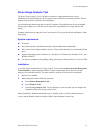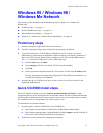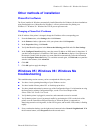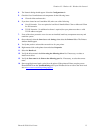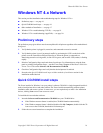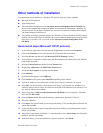Printer Management
Phaser® 8200 Color Printer 10
Types of reports
■ Job report — The job report contains information on the last printed job. This report can only be
emailed; it cannot be printed, because printing it creates a new job that overwrites the report data.
The job report is useful in environments where billing for each print job is required.
■ Full report — The full report contains detailed printer usage information for all jobs printed
during the life of the printer. The full report is available in several formats. See the following table
for details.
Setting up usage profile reporting
1. Connect to the printer via CentreWare IS by entering your printer’s IP address into your browser.
2. On the right side of the page, click Jobs.
3. Select Usage Profile on the left, then choose Usage Profile Properties.
4. Follow the instructions on the page for setting up reports.
5. Click Save Changes to save your changes.
For complete information on Usage Profile reporting, including descriptions of each field in the report,
see the CentreWare IS online help.
Printing usage profile reports
From the front panel
1. With Menus highlighted, press the OK key.
2. Scroll to Support Menu by pressing the Scroll Up or Scroll Down key.
3. Press the OK key.
4. Scroll to Usage Profile Menu pressing the Scroll Up or Scroll Down key.
5. Press the OK key.
6. Scroll to Print Usage Profile pressing the Scroll Up or Scroll Down key.
7. Press the OK key.
8. To exit the menu system, scroll to Exit and press the OK key.
Full Report Formats
Printed Emailed
Viewable; fields are labeled for easy reading. The
following three formats available:
■ Empty fields omitted.
■ All fields shown.
■ For optical character recognition. All fields are
shown, with labels, but the reports are set up to be
readable by optical character recognition
equipment. All text is in a monospace font and each
data value is in a fixed location on the page.
The following two formats available:
■ For viewing. Empty fields omitted; fields labeled for
easy reading.
■ For spreadsheet. All fields shown; for easy import
into spreadsheets, most data is numerically encoded,
and field labels are omitted.