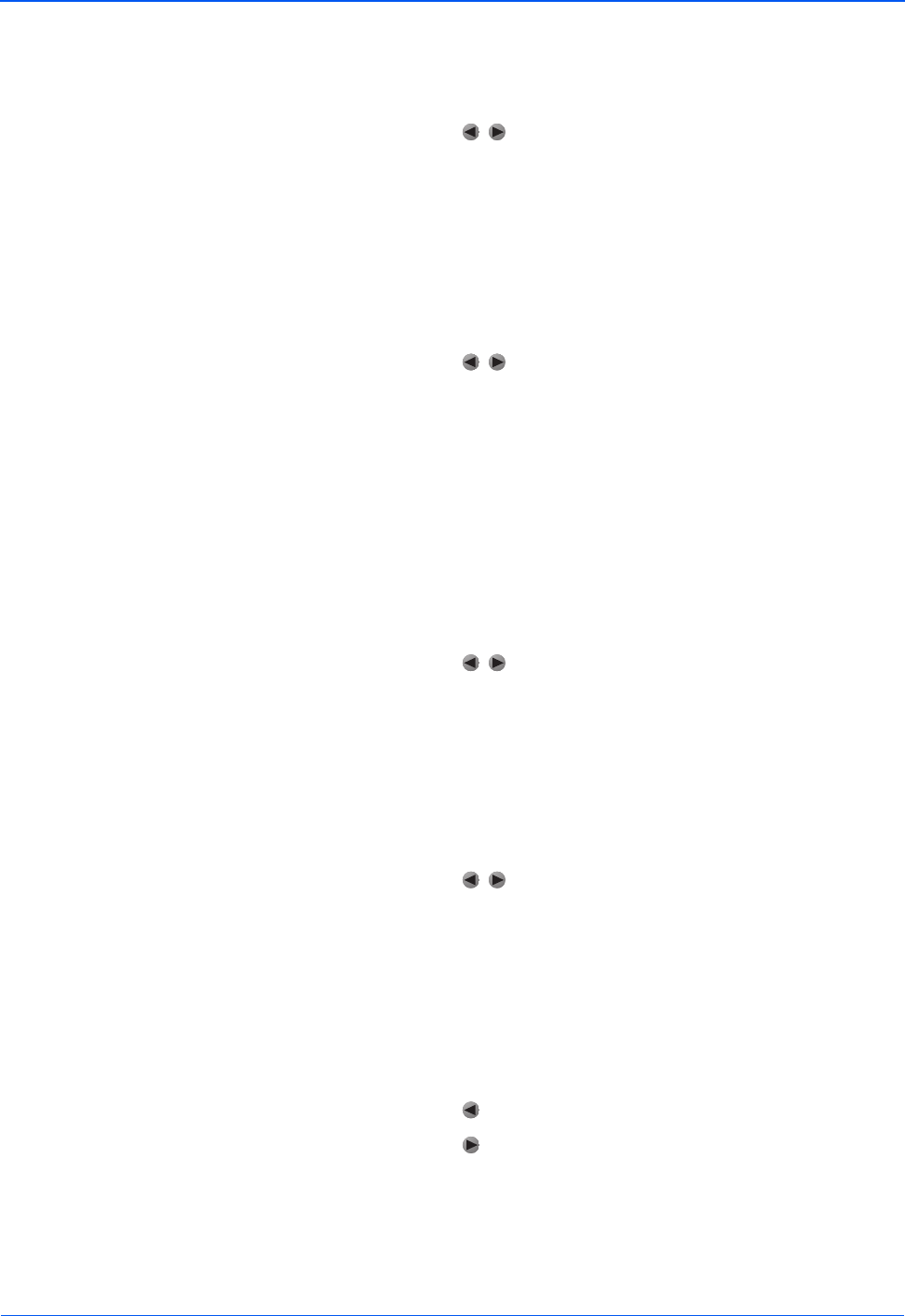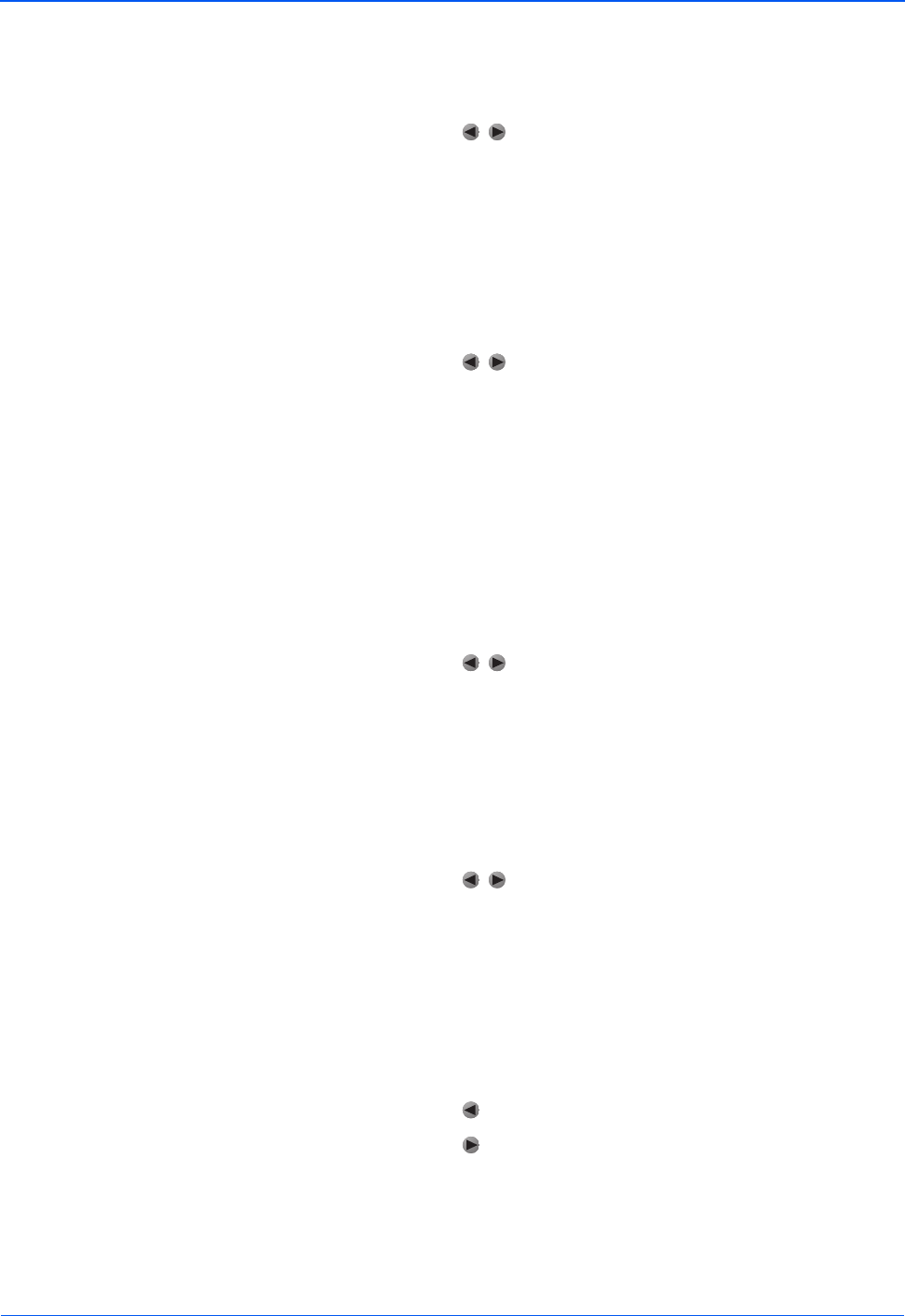
Xerox DP 820 User’s Guide 21
User Controls
The correct aspect ratio to select is based on the type of video
source you are using. If the image seems to be distorted or
stretched, change the setting.
• Press the buttons to select one of the aspect ratios.
1:1—The image is displayed without scaling.
16:9—The input source is displayed in wide screen mode
without scaling. The source is scaled to fit the width of the
screen.
4:3—The input source is scaled to fit the screen.
Blank Screen—Blanks the screen temporarily and selects the
screen color for when the Blank Screen is active.
• Press the buttons to select one of the screen colors.
The options are: White, Black, Blue, Gray, Red, Green, Yellow,
Cyan, and Magenta.
Gamma—Adjusts the Gamma Mode for the image.
Film—Dark video image mode
Photographic—Computer photo mode
RGB—Computer text mode
Video—Common video mode
White Peaking—Sets the white peaking for brightness or color
reproduction quality.
• Press the buttons to set the white peaking.
Setting 10 maximizes brightness.
Setting 0 maximizes color reproduction quality.
Color Temperature—Adjusts the color temperature range. Higher
temperatures make the screen look colder, lower temperatures
make the screen look warmer.
To adjust the color temperatures individually, select User.
• Press the buttons to select the temperature range.
Hi—Warmest color temperature
Mid—Medium color temperature
Low—Coolest color temperature
User—Activates the Red/Green/Blue color temperature
settings
Red/Green/Blue Color Temperatures—Adjusts the color
temperatures individually.
• Press the button to decrease the color temperature.
• Press the button to increase the color temperature.